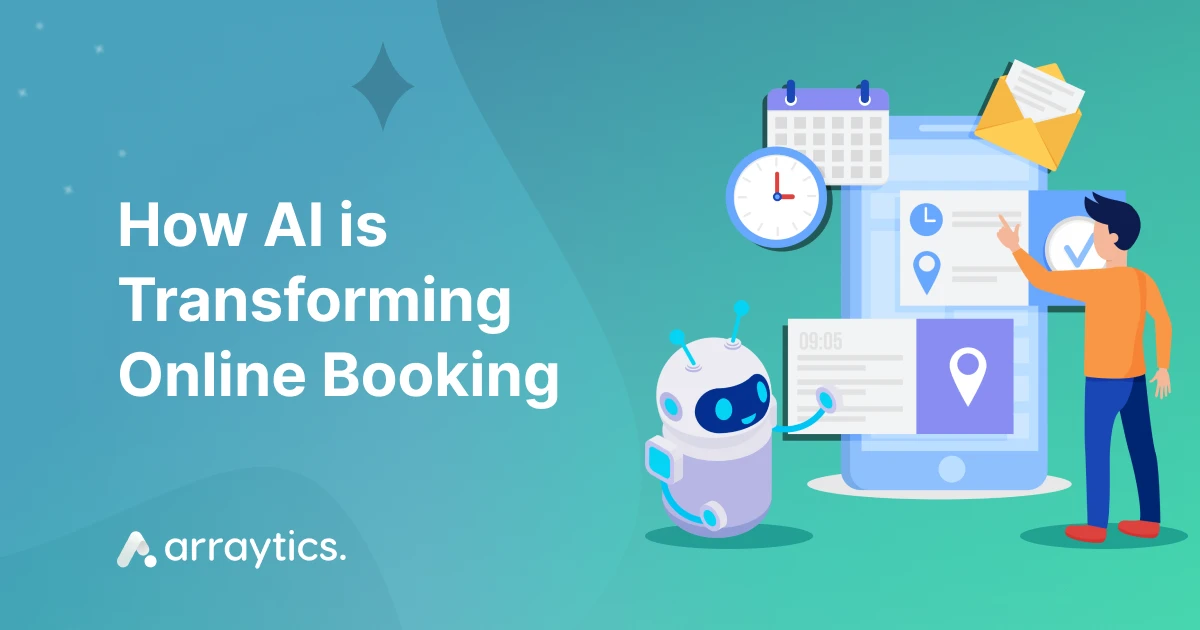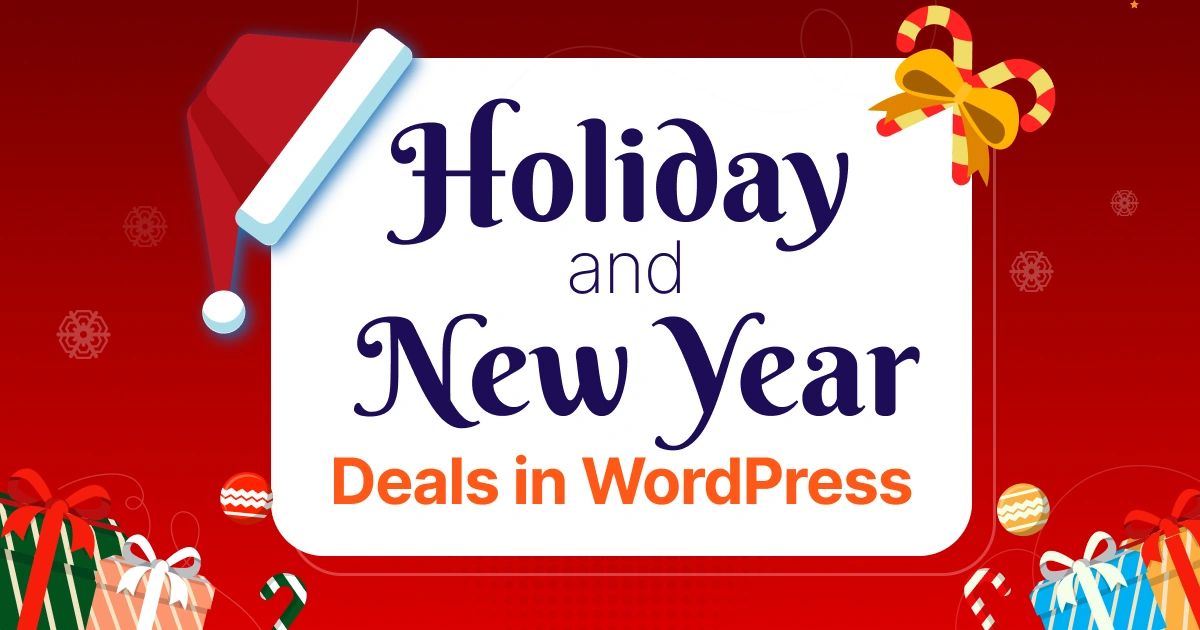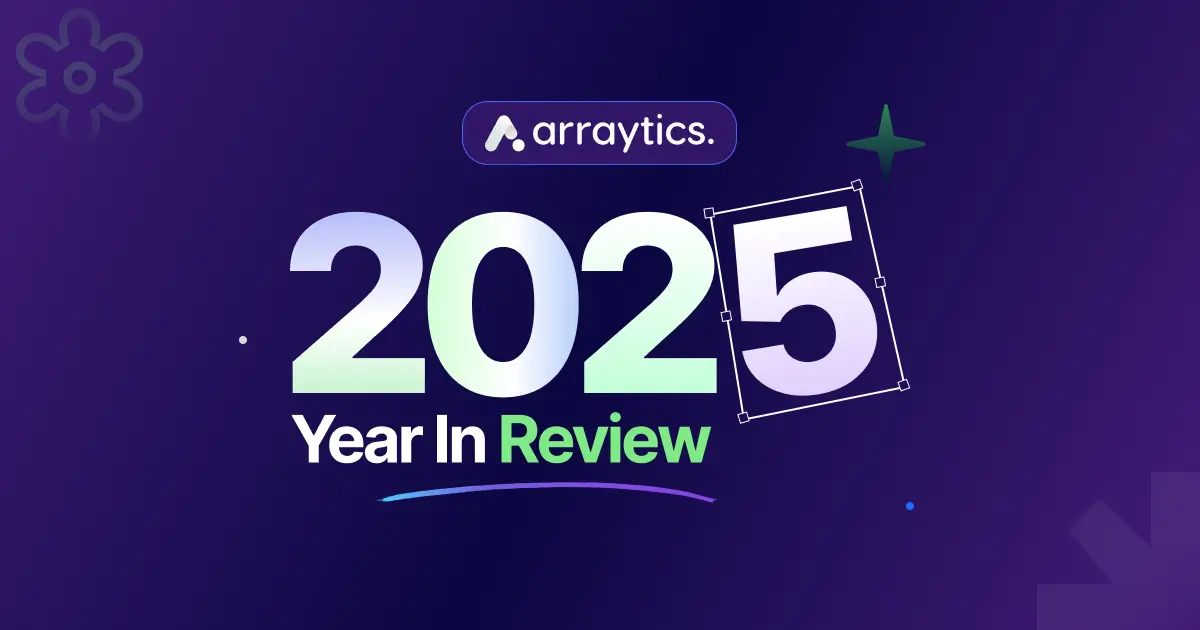The Ultimate WordPress Security Guide – Best Practices for 2025
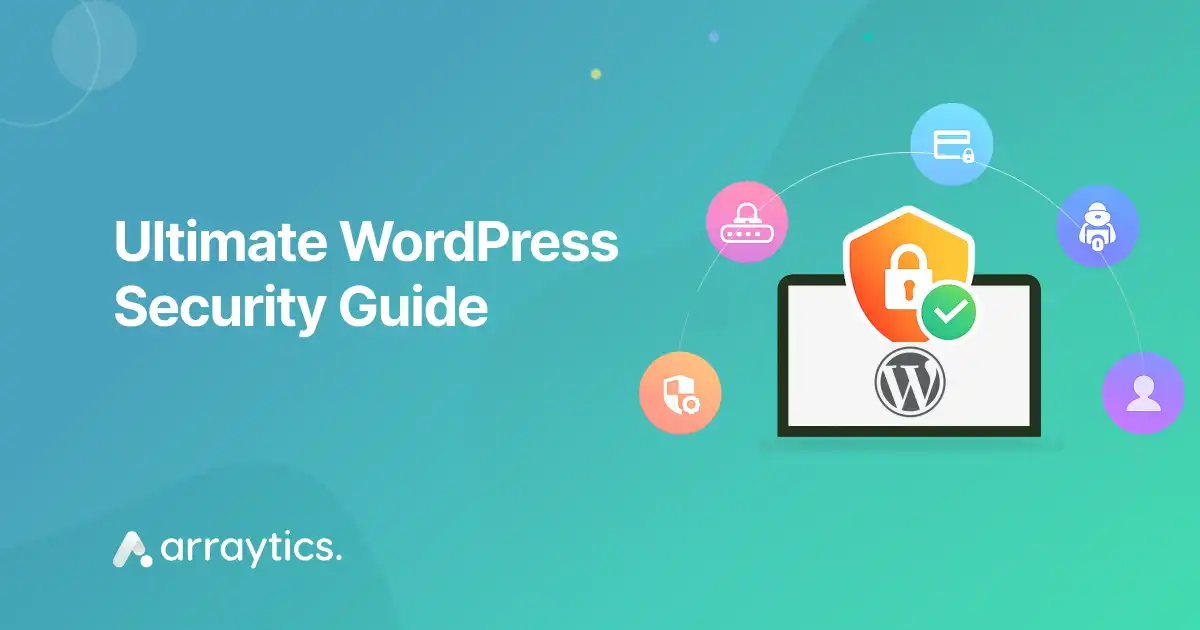
Are you worried about hackers targeting your WordPress website? You’re not alone!
With over 44% of websites worldwide powered by WordPress, it’s a popular target for cyberattacks. But don’t panic—securing your site is easier than you think.
In this beginner-friendly guide, we’ll help you through simple, effective steps to protect your website from threats like malware, brute force attacks, credit card skimming, and Phishing.
By following our WordPress security guide, you’ll improve your website’s safety, gain user trust, and even enhance your SEO rankings—because search engines like Google love secure websites!
Whether you run a blog, an online store, or a business site, this guide will help you safeguard your website without needing tech expertise.
Let’s dive in and keep your WordPress site safe.
Why website security matters for your business
Website security means protecting your website from cyber threats like hacking, data breaches, and DDoS attacks. For businesses, especially those using WordPress, strong website security keeps sensitive data safe, maintains customer trust, and ensures smooth online operations.
Here are the key reasons why website security is vital for your business:
Protects sensitive data
Your website collects sensitive information like customer names, email addresses, and payment details. If a data breach occurs, this information could be exposed.
You may have to pay for this and get yourself in legal trouble if you don’t follow rules like GDPR or CCPA . To protect this data, use strong security measures such as encryption and secure plugins.
Prevents downtime from DDoS attacks
Denial-of-service (DoS) attacks send fake traffic to your website, making it unreachable for real users. This can stop sales and upset customers. For instance, a retail website that goes down during a busy shopping season can lose a lot of money. Security tools like firewalls and Content Delivery Networks (CDNs) can help block these attacks and keep your site running.
Establishes trust with customers
A secure website shows customers that you value their privacy. Users are more likely to share personal information or make purchases when they see an HTTPS lock or trust seals. However, if a security issue appears, customers may lose trust and leave, harming your brand. Research shows that 60% of small businesses lose customer trust after a breach.
Protects you from financial loss
Cyberattacks can be costly. According to IBM, in 2025, the average cost of a data breach was $4.48 million, which includes recovery costs, legal fees, and lost revenue. For small businesses, just one attack can be devastating. Security measures like regular updates and multi-factor authentication (MFA) can lower the chances of these costly incidents.
Protects against malware and hackers
Malware can steal data, corrupt files, or redirect users to harmful sites. WordPress sites, which make up over half of all websites, are especially vulnerable due to plugin issues. Using security plugins like Wordfence or Sucuri and keeping your software updated can help block malware and hacking attempts.
Investing in website security can protect your business from these risks, keep operations running smoothly, and establish a trustworthy presence online. For a WordPress site, this means using reliable security plugins, making regular backups, and staying updated to defend against new threats.
What are the major WordPress security threats
WordPress is a top target for cyberattacks because it powers many websites, particularly for small to medium-sized businesses. Therefore, they are often unaware of security threats.
Knowing the most common security threats helps you take the proper steps to secure your site.
Below, we explain key WordPress security threats in simple terms, including what they are, how they impact your site, and when they’re most likely to strike so that you can stay one step ahead.
Brute force attacks
A brute force attack happens when hackers use automated tools to guess usernames and passwords to gain access to your WordPress admin panel. They try thousands of combinations rapidly, targeting weak credentials like “admin” or “password123.” If successful, attackers can take control of your site, steal data, or install malware.
When it happens: Brute force attacks are common when you use default login URLs (e.g., wp-admin), weak passwords, or lack login attempt limits. They often spike during periods of low monitoring, like holidays or weekends, when site owners may not notice suspicious activity.
Malware and virus infections
Malware (malicious software) and viruses are harmful code injected into your WordPress site, often through outdated plugins, themes, or unsecured files. They can steal customer data, display unwanted ads, or redirect users to malicious sites, damaging your site’s functionality and reputation.
When it happens: Malware infections often occur when you fail to update WordPress core, plugins, or themes, as outdated software contains known vulnerabilities. They’re also common after clicking phishing links or uploading unverified files, especially from untrusted sources.
SQL injections
SQL injections occur when attackers exploit vulnerabilities in your website’s database, often through insecure forms or plugins. They insert malicious code into database queries to steal, modify, or delete data, such as customer information or login credentials, potentially compromising your entire site.
When it happens: These attacks target poorly coded plugins or themes, especially those not updated regularly. They’re more likely when your site lacks input validation or uses outdated database management practices, with spikes after new vulnerabilities are publicly disclosed.
Cross-site scripting (XSS)
Cross-site scripting (XSS) attacks involve hackers injecting malicious scripts into your website’s pages, which then run in users’ browsers. These scripts can steal cookies, session tokens, or personal data, or even deface your site. XSS is dangerous because it affects your visitors directly, harming their trust.
When it happens: XSS attacks often exploit outdated plugins or themes with unpatched vulnerabilities. They’re prevalent when user inputs (e.g., comment forms) aren’t properly sanitized, with increased risk during high-traffic periods like product launches when more users interact with your site.
DDoS attacks
Distributed Denial-of-Service (DDoS) attacks overwhelm your website with massive amounts of fake traffic, causing it to slow down or crash. This disrupts access for legitimate users, leading to lost sales, reduced trust, and operational downtime, especially for business-critical sites.
When it happens: DDoS attacks can strike anytime but are often timed to maximize disruption, such as during peak sales seasons (e.g., Black Friday) or after a business gains public attention, making it a target for competitors or malicious actors.
📌 Related reading: How to Receive WordPress Email Notifications Without Hassle- Read more
WordPress security best practices
Protecting your WordPress website doesn’t have to be complicated, even if you’re not a tech expert. By following these best practices, you can keep your site safe from hackers, malware, and other threats.
Below, we explain simple steps to secure your website. Each practice is designed to strengthen your website’s defenses, boost user trust, and even improve your search engine rankings.
1. Keep WordPress updated for better security
Regular updates to your WordPress core, plugins, and themes close security gaps that hackers might exploit. Check your dashboard weekly and enable automatic updates for minor releases to stay protected effortlessly.
How to do it:
- Log into your WordPress dashboard and navigate to “Dashboard” > “Updates” to check for available updates for the WordPress core, plugins, and themes.
- Enable automatic updates for minor releases by going to the same section and selecting “Enable automatic updates for all new versions” for WordPress, or individually for plugins and themes. This ensures small security patches are applied instantly.
- For major updates, which may include new features, create a backup first using a plugin like UpdraftPlus.
Test major updates on a staging site if your host offers one (e.g., SiteGround’s staging tool) to avoid compatibility issues. If you’re unsure, contact your hosting provider for guidance on safe updates.
2. Use Strong passwords and enhance login security
Strong, unique passwords combined with two-factor authentication (2FA) and login attempt limits make it harder for hackers to break into your site. Use a password manager and plugins for easy setup.
How to do it:
- Create a unique username (avoid “admin”) and a password with at least 12 characters, mixing uppercase, lowercase, numbers, and symbols (e.g., “X7$kL9m#Qw2”).
- Use a password manager like LastPass or Bitwarden to generate and store secure passwords.
- Install the WP 2FA plugin and follow its setup wizard to enable 2FA, linking it to an authenticator app like Google Authenticator or Authy for a one-time code during login.
- Add Limit Login Attempts Reloaded to block IPs after 3–5 failed login attempts; configure it in the plugin’s settings to lock out for 15 minutes after failures.
- Review login activity monthly in your security plugin’s logs to spot suspicious attempts.
3. Secure your site with SSL and HTTPS
An SSL certificate encrypts data, protects user information, and signals to visitors that your site is trustworthy. Most hosting providers offer free SSL setup, which you can activate in minutes.
How to do it:
- Obtain a free SSL certificate from your hosting control panel (e.g., cPanel or Plesk) or purchase one from providers like Namecheap (https://www.namecheap.com/). Most hosts, like Bluehost or SiteGround, offer one-click SSL installation—check their documentation for steps.
- After activation, update your WordPress URLs to HTTPS in “Settings” > “General,” changing both “WordPress Address” and “Site Address” to start with “https://”.
- Install Really Simple SSL plugin to enforce HTTPS and fix mixed content issues (e.g., images still loading over HTTP).
- Verify the padlock appears in your browser’s address bar and renew SSL certificates annually, as most hosts automate this process.
4. Choose a secure hosting provider for your WordPress site
A reliable host with built-in security features like firewalls and backups reduces your workload. Opt for managed WordPress hosts like SiteGround or WP Engine for robust protection.
How to do it:
- Select a managed WordPress host like SiteGround, WP Engine, or Kinsta .
- Compare plans for features like automatic backups, malware scanning, DDoS protection, and server-level firewalls. For example, SiteGround includes daily backups and a custom security plugin, while Kinsta offers free malware removal. Check for 99.9% uptime guarantees and 24/7 support.
- Avoid cheap shared hosting, as it often lacks robust security.
- Review your host’s security offerings annually or when renewing your plan, and contact their support to confirm SSL and update automation are included.
- Read user reviews on platforms like Trustpilot to ensure reliability.
5. Implement a regular backup strategy to protect your data
Frequent backups ensure you can restore your site after a hack or crash. Use plugins like UpdraftPlus to automate daily backups to cloud storage for peace of mind.
How to do it:
- Install a backup plugin like UpdraftPlus or BlogVault .
- In UpdraftPlus, go to “Settings” > “UpdraftPlus Backups,” select daily or weekly schedules, and choose a cloud storage destination like Dropbox or Google Drive for off-site safety.
- BlogVault offers real-time backups for dynamic sites—set it up via its dashboard. Store backups in at least two locations (e.g., cloud and your host).
- Test restorations monthly on a staging site or local environment using tools like LocalWP.
- If your host provides backups (e.g., WP Engine’s daily snapshots), enable them as a secondary layer. Check backup logs weekly to ensure they’re running successfully.
6. Protect your site with a web application firewall (WAF)
A WAF filters out malicious traffic, stopping attacks before they reach your site. Services like Sucuri or Cloudflare offer easy-to-use solutions for all site types.
How to do it:
- Sign up for a WAF service like Sucuri or Cloudflare.
- For Sucuri, add your site to their platform, update DNS settings per their guide, and enable the WAF to filter traffic at the DNS level.
- Cloudflare’s free plan includes a basic WAF—set it up by adding your domain and configuring DNS in their dashboard; upgrade to a paid plan for advanced rules.
- Monitor WAF logs weekly via the service’s dashboard to identify blocked threats and adjust rules if legitimate traffic is affected.
- Contact support for setup help if needed.
7. Regularly scan and remove malware from your site
Routine malware scans catch threats early, preventing damage to your site or reputation. Plugins like Wordfence or Sucuri provide reliable scanning and cleanup options.
How to do it:
- Install Sucuri Security or Wordfence via your WordPress dashboard.
- In Sucuri, go to the “Malware Scanner” tab and schedule weekly scans; enable email alerts for detected threats.
- Wordfence offers similar options—navigate to “Scan” and set up daily or weekly scans, with premium plans providing real-time detection.
- If malware is found, use the plugin’s cleanup tools or opt for professional services (e.g., Sucuri’s malware removal for $199/year).
- Backup your site before cleanup to avoid data loss.
- Check scan reports weekly and act immediately on alerts to minimize damage.
8. Manage user roles and permissions for better security
Assigning minimal user roles and auditing permissions regularly prevents unauthorized changes. Limit admin access to essential users to reduce risks.
How to do it:
- In your WordPress dashboard, go to “Users” > “All Users” to review and assign roles like Editor (manages content), Author (writes posts), or Contributor (submits posts) instead of Administrator for non-essential users.
- Use a plugin like User Role Editor to customize permissions, such as restricting plugin access for Editors.
- Remove inactive users and audit roles monthly to ensure only trusted users have admin access (ideally 1–2 people).
- Check user activity logs in security plugins like Wordfence for suspicious actions.
- If adding new users, assign the lowest necessary role to limit potential damage if their account is compromised.
9. Secure your WordPress database to prevent breaches
Protecting your database, including the wp-config.php file, keeps your site’s core data safe. Adjust permissions and consider changing the database prefix during setup.
How to do it:
- Set wp-config.php permissions to 640 or 600 using an FTP client like FileZilla or your host’s file manager—check your host’s documentation for exact settings.
- Optionally, move wp-config.php one directory above your public_HTML folder; contact your host for instructions, as this varies by server. During WordPress installation, change the default “wp_” database prefix to a unique string (e.g., “xyz_”) via the setup wizard.
- For existing sites, avoid changing the prefix unless you’re experienced, as it requires database edits.
- Regularly backup your database using UpdraftPlus to recover from breaches.
10. Set correct file and directory permissions for security
Proper file permissions limit who can modify your site’s files. Set folders to 755 and files to 644 to block unauthorized access while keeping your site functional.
How to do it:
- Use an FTP client like FileZilla or your host’s file manager to set directories to 755 (owner read/write/execute, others read/execute) and files to 644 (owner read/write, others read).
- For wp-config.php and .htaccess, set permissions to 640. Add Options -Indexes to .htaccess to disable directory browsing and <Files *.php> deny from all </Files> in the /wp-content/uploads/ folder to block PHP execution.
- Use All in One WP Security to automate permission settings.
- Check permissions after plugin or theme installations, as they may reset settings, and back up your site before changes.
11. Disable XML-RPC to prevent potential attacks
Disabling XML-RPC stops hackers from exploiting this outdated feature for brute-force or DDoS attacks. Use a plugin or edit your .htaccess file for quick deactivation.
How to do it:
- Install a security plugin like Wordfence and navigate to its “Firewall” settings to disable XML-RPC with one click. Alternatively, edit your .htaccess file via FileZilla or cPanel, adding: RewriteRule ^xmlrpc.php$ “” [R=404,L].
- Test by visiting yoursite.com/xmlrpc.php—if it shows a 404 error, it’s disabled. If you use Jetpack (which may require XML-RPC), consult their support for alternatives like REST API.
- Recheck .htaccess after theme updates, as changes may overwrite your rules. Always back up before editing server files.
📌 Goodreads: 20 Google Calendar Tips for Better Planning and Productivity- Read more
The best security checkup plugins for WordPress

You can scan your WordPress website for vulnerabilities in a simple and free way using some free vulnerability scanners. However, as with most things in life, you must pay if you want to be more advanced. Generally, WordPress vulnerabilities can be found using two approaches.
Firstly, remote security checkup website
The simplest and easiest way to scan your WordPress website is by using another vulnerability scanning website. Just input the URL of your website into their webpage, and your website will be scanned in a few seconds, with a report created afterward. Most scanners work, serving as a quick check in your security routine. Here are some of the most effective tools for scanning WordPress sites:
Secondly, WordPress security checkup plugins
A WordPress anti-spam plugin is essential if you own a WordPress website or multiple sites for your online business. Some plugins may cost you some money, but it can assist in maintaining the security of your website by preemptively blocking spam examples, such as comments and links that pose a security risk. Here are some of the best plugins for WordPress security scanning:
- Patchstack
- Jetpack
- Plugin Check (PCP)
- Malcare Security Plugin
- Quttera Web Malware Scanner
- Wordfence Security
- Titan Anti-spam & Security
Common mistakes to avoid while securing your WordPress website
Many WordPress site owners make simple mistakes that leave their websites vulnerable to hackers, malware, and data breaches.
Below, we highlight the most frequent security oversights not covered in the previous sections, based on web analysis.
These mistakes focus on what users commonly do wrong or fail to do, excluding topics like outdated software, weak passwords, missing backups, unverified plugins/themes, SSL, user roles, file permissions, and XML-RPC, which were addressed earlier.
1. Neglect database prefix changes during setup
Mistake: Users often keep the default “wp_” database prefix, making it easier for hackers to target tables with SQL injection attacks.
What they didn’t do: They miss changing the prefix to a unique string (e.g., “xyz_”) during WordPress installation via the setup wizard. This simple step adds a layer of obscurity, reducing the risk of automated attacks targeting standard database structures.
2. Overlook .htaccess hardening for server protection
Mistake: Failing to secure the .htaccess file allows hackers to access sensitive directories or execute malicious scripts.
What they didn’t do: They didn’t add rules like Options -Indexes to disable directory browsing or <Files wp-login.php> order deny,allow deny from all </Files> to restrict access to critical files. These measures, applied via a file manager or FTP client like FileZilla, block unauthorized server access.
3. Skip login page protection for admin access
Mistake: Leaving the wp-admin login page unprotected invites brute-force attacks, as it’s a common target.
What they didn’t do: They fail to hide or secure the login URL using plugins like WPS Hide Login to change the default wp-admin path or add CAPTCHA via plugins like LoginWP. These steps deter automated login attempts and enhance admin security.
4. Disregard PHP version updates for performance and security
Mistake: Running outdated PHP versions (e.g., 7.4 or lower) exposes sites to vulnerabilities and slows performance.
What they didn’t do: They neglect to update to the latest PHP version (e.g., 8.2 or higher) via their hosting control panel, as recommended by WordPress for 2025. Newer PHP versions include security patches and improve site speed, which also boosts SEO.
5. Fail to monitor traffic for unusual activity
Mistake: Users don’t track site traffic, missing signs of attacks like DDoS or suspicious spikes from bots.
What they didn’t do: They skip using tools like Cloudflare or Jetpack to monitor traffic patterns and set alerts for anomalies. These tools help identify and block malicious activity before it escalates.
Final Words
Ensuring website security is not just a recommendation—it’s a necessity. Hackers can do severe damage to your business’s revenue and reputation. They can pilfer user data and passwords and even distribute malicious software to your site’s visitors. It’s crucial to prioritize WordPress security.
We hope you found our article helpful for beefing up your WordPress security and checking out the most effective security system for your website. You should also take a look at our expert tips for picking premium WordPress hosting.
I appreciate your time today! If you’re interested in more WordPress-related content, feel free to subscribe to our blog and join our Facebook community for the latest updates and news.
Frequently asked questions (FAQs)
-
How can I keep my WordPress site secure?
-To keep your WordPress site secure, it’s important to regularly update the WordPress core, themes, and plugins, as these updates often include patches for security vulnerabilities. Using strong, unique passwords for all user accounts, especially administrators, is essential. Enabling two-factor authentication adds an extra layer of protection to your login process. Installing a reputable security plugin, such as Wordfence or Sucuri, can help monitor your site for threats and block malicious activity. Limiting login attempts is another effective way to prevent brute-force attacks. Finally, make sure to back up your website regularly so you can quickly restore it if anything goes wrong.
-
What are the most common WordPress security issues?
-Frequent issues include outdated core, plugin, or theme versions that leave known vulnerabilities exploitable. Weak or reused passwords open the door to brute-force attacks. Poor-quality or abandoned plugins and themes may contain hidden malware. Other threats include SQL injection, cross-site scripting (XSS), file permission issues, and lack of SSL encryption.
-
How often should I update WordPress components?
-Update your WordPress core, themes, and plugins as soon as new versions are released—especially those marked as security patches. Weekly checks are recommended, and apply updates within 48 hours to minimize risk. For well-maintained plugins, enable automatic updates to stay protected.
-
How do I know if my site has been hacked?
-Warning signs include unexpected redirects, slow loading speeds, new or unknown admin users, unfamiliar files, and alerts from search engines or users. Regular malware scans will help detect problems early—before they escalate.
-
Are free security plugins enough?
-Free plugins like Wordfence or Sucuri offer basic protection—such as malware scanning and login protection—suitable for small or personal sites. Larger or business-focused sites often benefit from premium tools that offer advanced features like real-time firewall protection, vulnerability patches, and priority support.
-
What’s the best way to protect against brute-force attacks?
-Use strong, unique passwords and enable two‑factor authentication (2FA). Limit login attempts and consider changing the default login URL. Many security plugins include these features to help block automated login attempts.
-
Do I need a firewall or security plugin?
-Yes. A Web Application Firewall (WAF) blocks malicious traffic before it reaches your site. Security plugins offer malware scanning, file integrity checks, and login monitoring. Together, they create strong multi-layer protection.
-
How should I manage file and directory permissions?
-Ensure files are set to 644 and directories to 755. Disable PHP execution in non-code folders like /wp-content/uploads/ to reduce risk. These measures help prevent unauthorized changes or uploads.
-
Is SSL/HTTPS necessary for my WordPress site?
-Yes. SSL encrypts data between visitors and your site, which protects login credentials and sensitive information. It’s also a trust and SEO factor. Free SSL options like Let’s Encrypt make implementation easy.
-
What should I do if my site is hacked?
-Immediately enable maintenance mode to stop further damage. Change all passwords (admin, FTP, database). Scan and clean malware or restore from a clean backup. Contact your host for support and consider professional cleanup services if needed. Document the incident to help prevent recurrence.