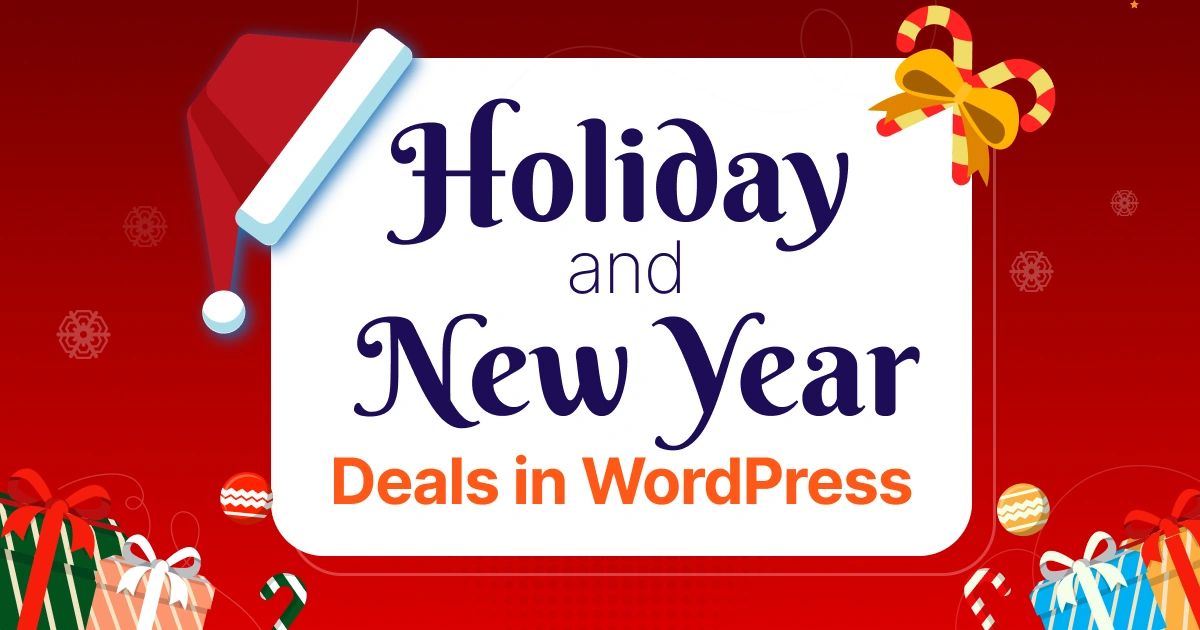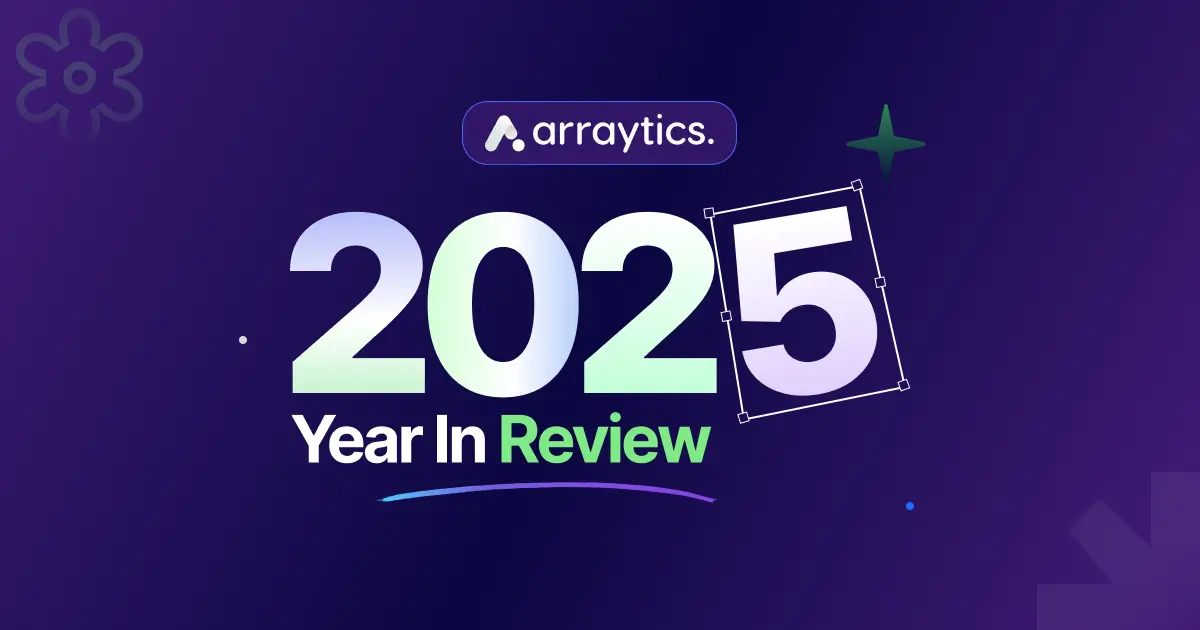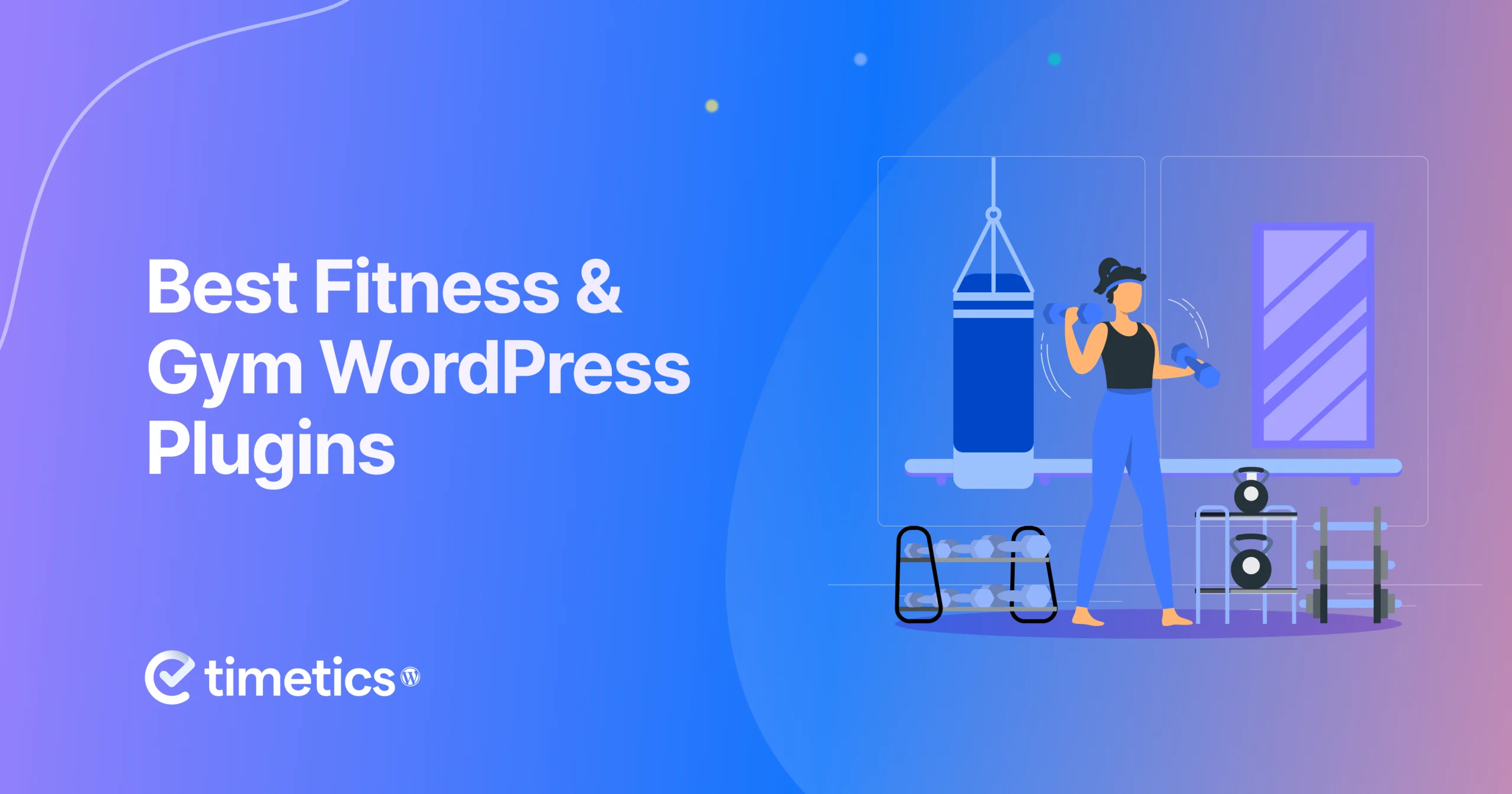How to Fix 404 Error on WordPress Website: Few Simple Steps
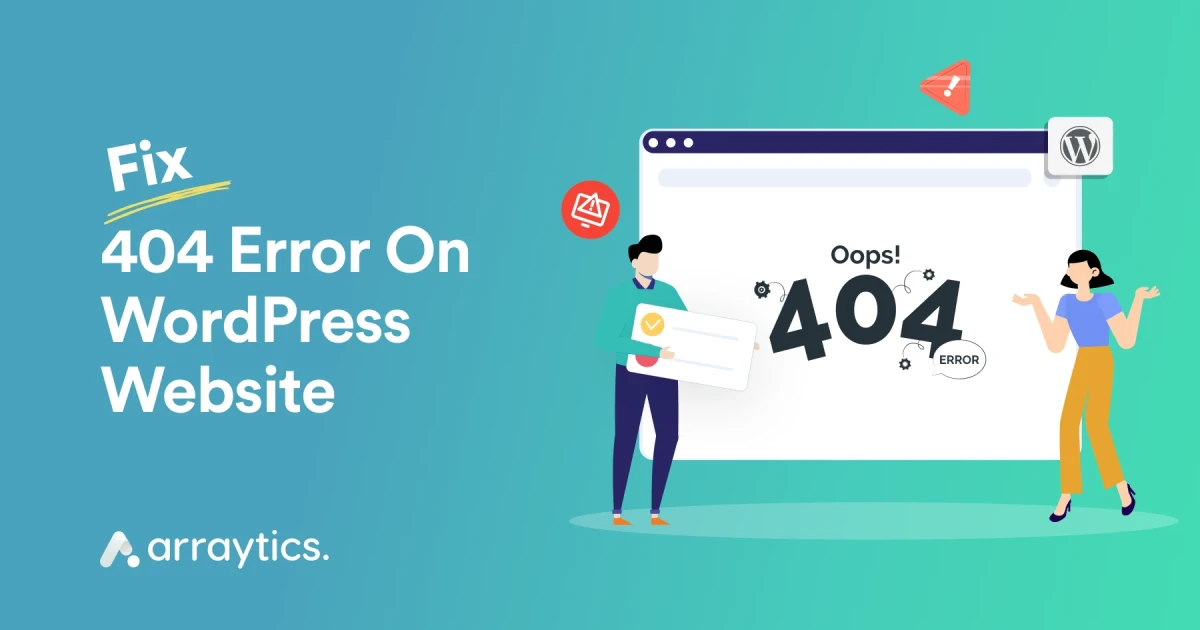
Seeing a 404 error on your WordPress site can be stressful. It stops visitors, breaks essential pages, and hurts your search ranking.
A 404 error means WordPress cannot find the page or file someone is trying to open. This can happen for many reasons, wrong permalinks, deleted pages, plugin updates, theme changes, or even a recent migration.
The good news is that fixing a 404 error in WordPress is simple when you know what to check. In this guide, you will learn how to fix 404 errors on pages, posts, the homepage, and the entire site.
You will also see how to delete 404 pages from Google, how to repair broken links, and how to avoid this issue in the future.
Let’s walk through the steps one by one so you can get your WordPress site working again.
What causes 404 errors in WordPress?
A 404 error shows up when WordPress cannot find the page someone is trying to visit. This happens more often than you think, and the reasons are usually simple.
Here are the most common causes:
- Wrong permalink settings: If your permalink structure breaks, WordPress fails to load the correct URL. This is the most common reason for 404 errors.
- Deleted or moved pages: Maybe the page was removed, renamed, or placed in a different location. The old link will then show a 404 error.
- Changed slugs or URLs: If you update a page or post slug, all old links point to a missing address.
- Plugin conflicts: Some plugins change URL rules or rewrite settings. After an update, this can break links across your site.
- Theme issues: A new theme may use different templates or URL structures. This can lead to missing pages or broken routes.
- Corrupted .htaccess file: If the .htaccess file breaks or resets, WordPress URLs stop working.
- Website migration or domain change: Moving your site to a new domain, host, or folder often causes mismatched URLs.
- Cache problems: Your browser or site cache may still be holding old URLs that no longer exist.
Need Help Fixing WordPress Errors?
If you want your website fixed fast and handled by experts, we can solve 404 errors, permalink issues, broken pages, and any other WordPress problem you are facing.
Contact Our WordPress ExpertsHow to fix 404 error on WordPress
Now, we walk you through 5 specific scenarios where 404 errors can occur- such as on pages, posts, after plugin or theme updates, or following a site migration- and provide detailed steps to troubleshoot and resolve them.
These solutions help you maintain a functional, user-friendly, and SEO-friendly website.
1. How to fix 404 error on WordPress pages and posts
When a specific page on your WordPress site displays a 404 error, follow these steps:
Step 1: Update or re-save permalinks
- Go to your WordPress dashboard.
- Navigate to Settings > Permalinks.
- Click the Save Changes button without modifying any settings.
This action refreshes WordPress’s permalink structure and often resolves broken URLs.
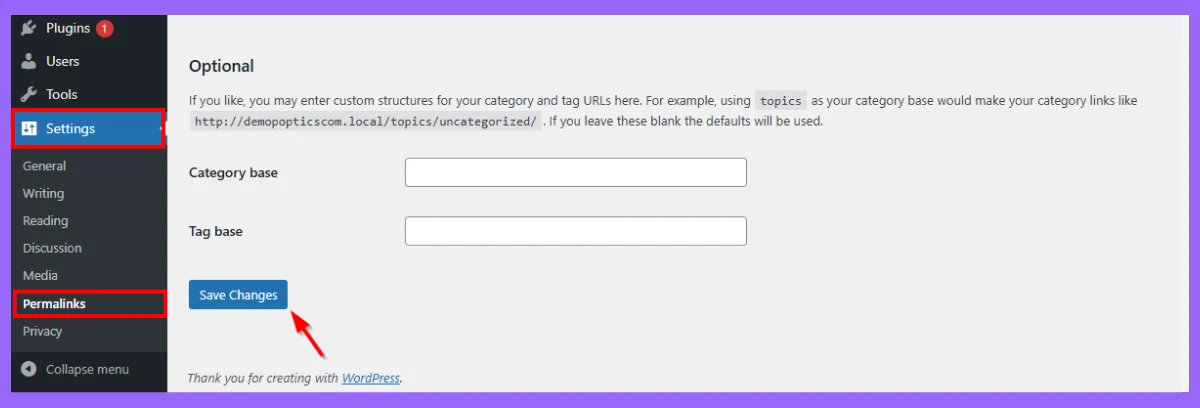
Step 2: Check for deleted or renamed pages
- If the page was accidentally deleted, recreate it using the same URL.
- If the page was renamed or moved, create a 301 redirect using a plugin like Redirection to forward the old URL to the new page.
Step 3: Clean your website cache
- Clear your website cache using caching plugins like WP Super Cache or W3 Total Cache.
- Also, clear your browser cache and test the URL again.
Step 4: Check the .htaccess file
- Access your site files via FTP or your hosting provider’s File Manager.
- Locate the .htaccess file in the root directory.
- Rename the file to .htaccess_backup, then go to Settings > Permalinks and save changes to regenerate the file.
2. How to fix 404 error on WordPress after plugin update
Plugin updates can sometimes cause conflicts or break URLs.
Step 1: Identify the problematic plugin
- Deactivate the most recently updated plugin.
- Check if the 404 error appears after deactivation.
- If the error resolves, contact the plugin developer for support or look for an alternative.
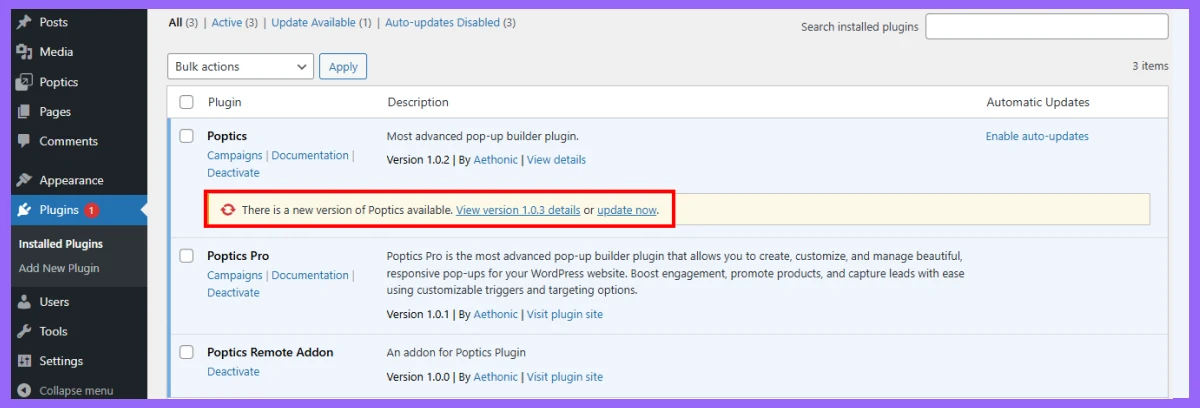
Step 2: Roll back the plugin version
- Use a plugin like WP Rollback to revert the plugin to its previous version.
Step 3: Flush rewrite rules
- Reset permalinks by going to Settings > Permalinks and clicking Save Changes.
- This action ensures the updated plugin hasn’t altered the URL structure.
Step 4: Clean the cache
- Clear both browser and server caches to ensure old settings aren’t causing the issue.
3. How to fix 404 error on WordPress after theme update
URL structures can be altered by themes (Page templates sometimes fail to transfer) which may result in 404 errors.
Step 1: Flush permalinks (same way)
- Navigate to Settings > Permalinks in your WordPress dashboard.
- Click Save Changes to reset the permalinks and resolve potential URL conflicts.
Step 2: Test with a default theme
- Switch to the default WordPress theme “Twenty Twenty-Five”.
- If the 404 error resolves, the issue lies in your updated theme. Contact the theme developer for assistance.
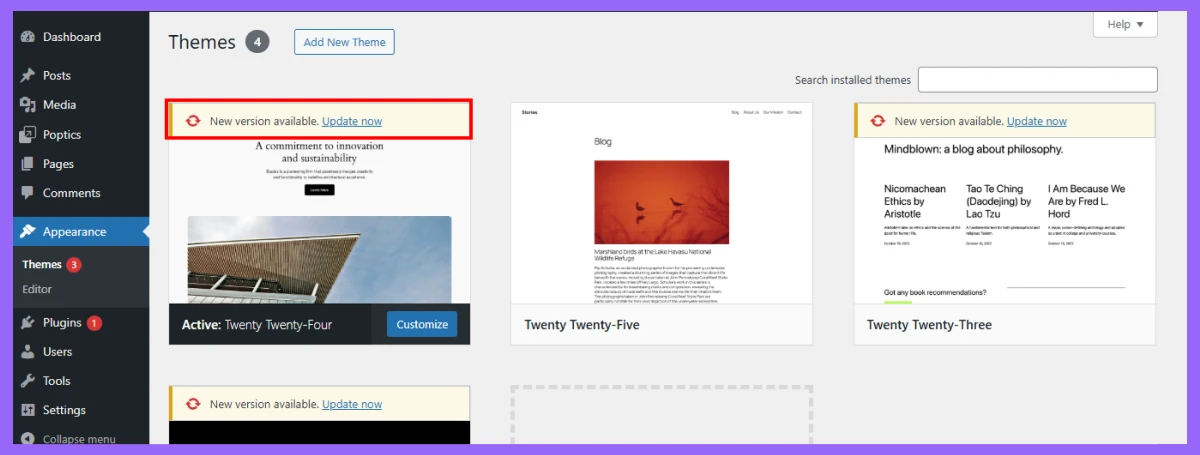
Step 3: Check custom templates
- If your site uses custom page templates, ensure they are compatible with the updated theme.
- Look for errors in the theme files, particularly single.php, page.php, or custom templates used by the page/post.
Step 4: Roll back the theme
- Use the WP Rollback plugin to restore the previous theme version.
4. How to fix 404 error on WordPress after migration
Error 404 is a common issue that arises after transferring a WordPress site to a different domain or hosting provider.
This indicates that the server was unable to locate the requested page or resource. In some cases, this problem happens if the htaccess file isn’t appropriately modified (which controls the server’s operations).
Step 1: Update permalinks
- Go to Settings > Permalinks and click Save Changes to refresh the permalink structure.
Step 2: Search and replace old URLs
- Use a plugin like Better Search Replace to update all database references from the old domain to the new one.
Step 3: Check the .htaccess File
- Verify that the .htaccess file is correctly configured for your new server environment.
- Regenerate it by renaming it and saving permalinks in WordPress as described above.
Step 4: Update DNS settings
- Ensure your domain’s DNS settings are correctly configured to point to the new server.
Step 5: Test with search engines
- Use Google Search Console to find and fix broken links caused by migration.
- Create 301 redirects for old URLs pointing to their new equivalents.
6. How to fix 404 error after changing a slug or URL
You will often see a 404 error right after you change a page or post URL. This happens because the old link still exists on your site and in search engines, but WordPress no longer knows where to send visitors.
Follow these steps to fix it fast:
Step 1: Create a redirect from the old URL
When you update a slug, the old URL becomes invalid. Set a 301 redirect so anyone visiting the old link goes to the new one.
You can use any redirect plugin, for example:
- Redirection
- Rank Math
- Yoast SEO
Just enter your old URL → new URL → save. This protects your SEO and stops the 404 error right away.
Step 2: Update menus and internal links
Check where the old URL was used and update it.
Look inside:
- Navigation menus
- Buttons
- Homepage banners
- Blog links
- Elementor templates
- Footer links
Replace the old link with the new one to avoid more 404 errors.
Step 3: Flush permalinks
Go to Settings → Permalinks → Save Changes. You do not need to edit anything. This refreshes WordPress URL rules and fixes broken paths.
Step 4: Clear WordPress cache and CDN cache
Cache may still store the old link. Clear:
- Your caching plugin
- Your browser
- Your CDN (Cloudflare, Bunny, etc.)
Once the cache is gone, WordPress loads the updated URL instantly.
7. How to delete 404 pages in WordPress
A 404 page cannot be “deleted” inside WordPress because the page does not actually exist. A 404 error only appears when someone tries to open a link that points to a page that is no longer there.
So your goal is not to delete the page, but to remove the broken URL from Google and fix the links that lead to it.
Follow these steps to clean it up:
Step 1: Remove the URL From Google Search Console
Go to Google Search Console → Removals → New Request. Enter the 404 URL and submit it. This hides the broken link from Google results for a while and speeds up cleanup.
Step 2: Create a 301 redirect
If the old URL used to have a critical page, redirect it to a:
- New page
- Relevant category
- Homepage
A redirect tells Google that the old page has moved. Use a simple redirect plugin to set this up in seconds.
Step 3: Fix internal links that point to the 404 URL
Check where the broken link is used.
Update or remove it in:
- Posts
- Menus
- Widgets
- Buttons
- Elementor pages
- Footer links
Once you fix these, users will stop landing on the missing page.
Step 4: Keep the 404 if the URL should not exist
If the page was never meant to exist, keep it as a 404. Google will drop it automatically during the next crawl. You do not need to delete anything in WordPress.
How 404 Errors Affect SEO and User Experience
404 errors do more than show a broken page. They affect how users feel on your site and how search engines read your content.
- Higher bounce rate: When visitors land on a 404 page, most of them leave right away instead of exploring more content.
- Crawl errors: Search engine bots waste crawl budget on broken URLs, which can slow down indexing of important pages.
- Dropped rankings: A site with many 404 errors looks poorly maintained, which can lead to ranking drops over time.
- Lost conversions: If key pages like products, services, or forms return 404, users cannot complete actions such as buying or signing up.
- Lower trust: Repeated 404 pages make your site feel less reliable, and visitors are less likely to come back or recommend it.
Troubleshoot 404 Errors in WordPress
We have already discussed the different types of 404 errors in the previous sections. To summarize, when troubleshooting 404 errors in WordPress, be sure to check for broken links, incorrect URLs, or issues with permalink settings.
Solutions include resetting permalinks, correcting typing errors in URLs, and disabling plugins to identify conflicts. Keeping your website’s user experience positive requires addressing these errors.
Step 1: Identify the errors
- Use tools like Google Search Console, Ahrefs, or Broken Link Checker to identify all 404 errors on your site.
Step 2: Check permalinks
- Reset permalinks under Settings > Permalinks to fix potential URL structure issues.
Step 3: Inspect plugins and themes
- Temporarily deactivate plugins or switch to a default WordPress theme to identify conflicts.
Step 4: Repair the .htaccess File
- Access your site’s root directory via FTP.
- Rename or delete the .htaccess file and regenerate it through permalinks.
Step 5: Set up redirects
- Use the Redirection plugin to create 301 redirects for broken URLs, pointing them to relevant pages.
Step 6: Monitor for future errors
- Use tools like MonsterInsights, Google Search Console, or 404 to 301 Redirect plugins to track and resolve 404 errors as they appear.
Tools to Monitor and Fix 404 Errors
These tools help you track 404 errors, find broken links, and fix issues early so your site stays healthy and user-friendly.
Shows 404 pages that Google finds. Use the Coverage Report to spot errors and request re-indexing after fixing them.
Scans your entire site for broken internal and external links and helps you fix them from the dashboard.
Tracks 404 errors through Google Analytics and shows where users land before hitting a broken page.
Creates 301 redirects, tracks 404 logs in real time, and helps prevent broken URL issues after updates or slug changes.
Monitors your site 24/7 and alerts you when any page becomes unreachable or throws an error.
How to Prevent Future 404 Errors
You can avoid many 404 errors by keeping your URLs clean and checking your site regularly. Here are a few simple habits that help keep your WordPress site stable.
1. Use proper URL structure
Set a clean permalink format such as “Post Name.” You can do this in Settings → Permalinks, and you can also check the official WordPress guide on permalinks at the WordPress documentation.
2. Update redirects after changes
If you change a page slug or delete content, create a 301 redirect right away. A plugin like Redirection makes this easy and helps keep users away from broken links.
3. Do regular link audits
Check your site once in a while for broken links. Tools such as Google Search Console can show missing URLs, while Broken Link Checker can help you find problem links inside your site.
4. Test your site after plugin or theme updates
Updates can sometimes break permalinks or templates. After updating a plugin or theme, open a few key pages to make sure everything loads without errors.
5. Avoid changing URLs unless you need to
Try not to change slugs or page URLs too often. Every URL change creates new redirects and increases the chance of 404 errors.
-
Why does my WordPress site show a 404 Page Not Found?
This usually happens when the permalink structure breaks, a page is deleted, a slug changes, or the .htaccess file is corrupted. Re-saving permalinks fixes most cases.
-
How do I remove 404 URLs from Google?
You can remove them from Google Search Console → Removals, and set a 301 redirect from the old URL to the correct page. Once Google recrawls your site, the URL disappears.
-
Does having many 404 errors hurt SEO?
Yes. Too many 404 errors can affect crawl budget, slow down indexing, lower rankings, and create a poor user experience.
-
How can I find all 404 errors on my WordPress site?
You can use Google Search Console, the Redirection plugin, or tools like Broken Link Checker to see a list of missing URLs.
-
What is the fastest way to fix a 404 error?
The quickest fix is to go to Settings → Permalinks → Save Changes. This resets the URL rules. If the page still breaks, check redirects, update links, and clear your cache.
Conclusion
404 errors are common in WordPress, but they are easy to fix once you know where to look. Most issues come from broken permalinks, deleted pages, changed slugs, or updates that change how your site loads URLs.
By checking your links, setting proper redirects, and keeping your structure clean, you can prevent these errors from coming back.
Use the tools we shared to monitor your site and fix problems early. A site with fewer 404 errors loads better, ranks better, and feels more trustworthy for your visitors.
A few simple checks can keep your website running smooth and error-free.
Need Help Fixing Your WordPress 404 Errors?
If you want a clean, error-free website but do not have time to fix 404 issues yourself, our team can help. We fix broken links, solve permalink issues, repair .htaccess errors, and make sure your pages load the right way every time.
Get WordPress Support