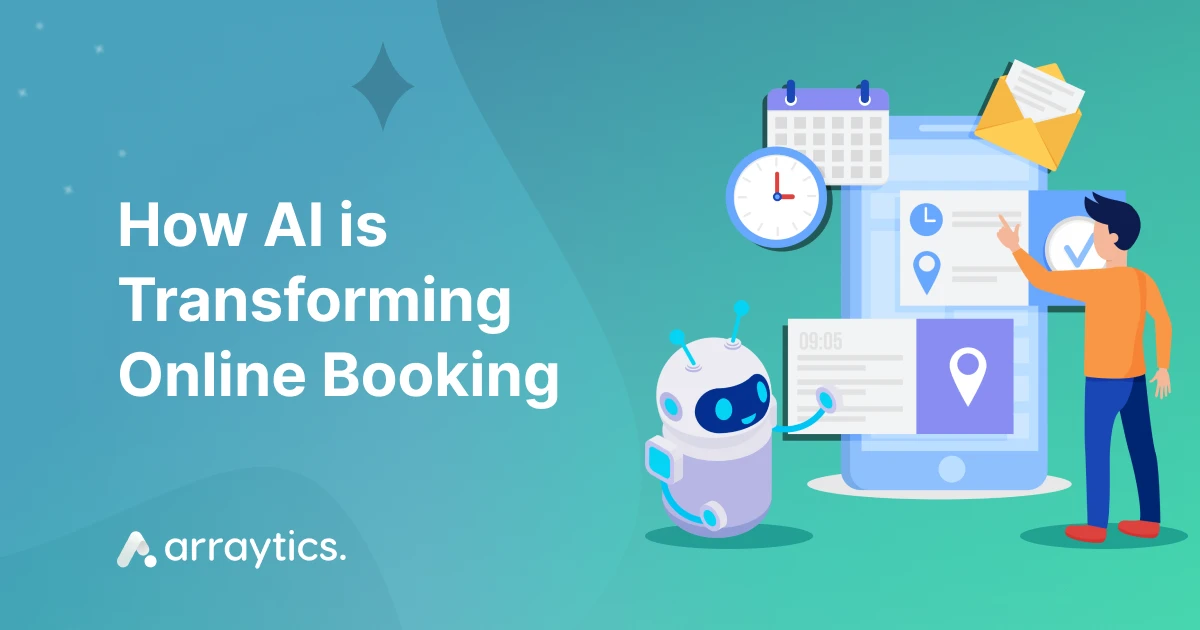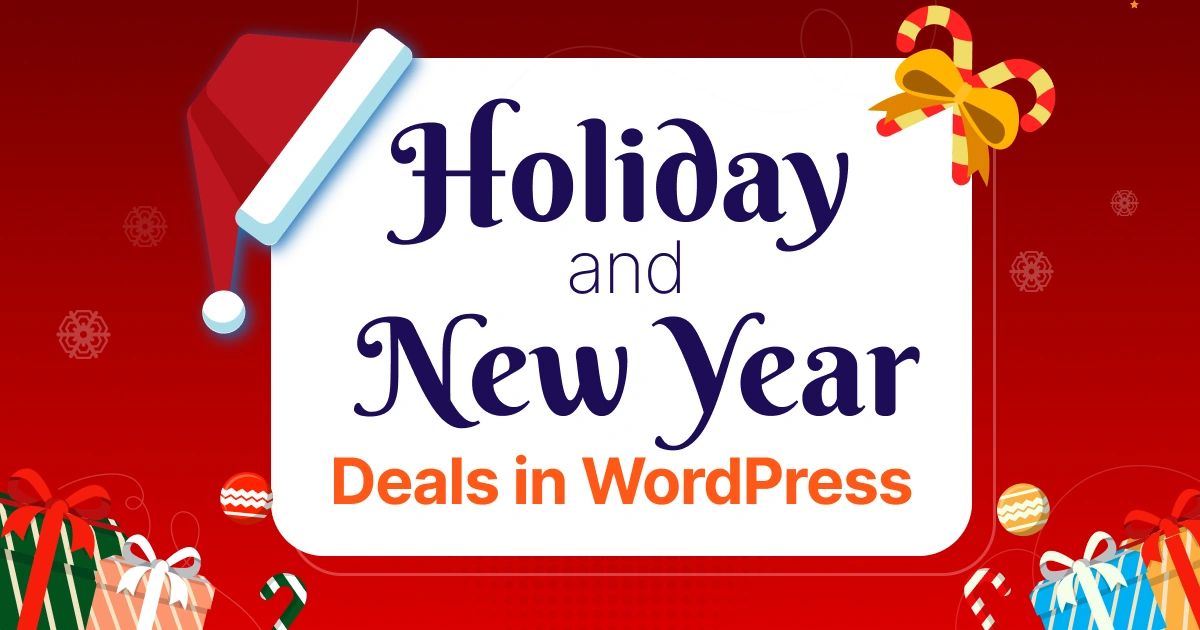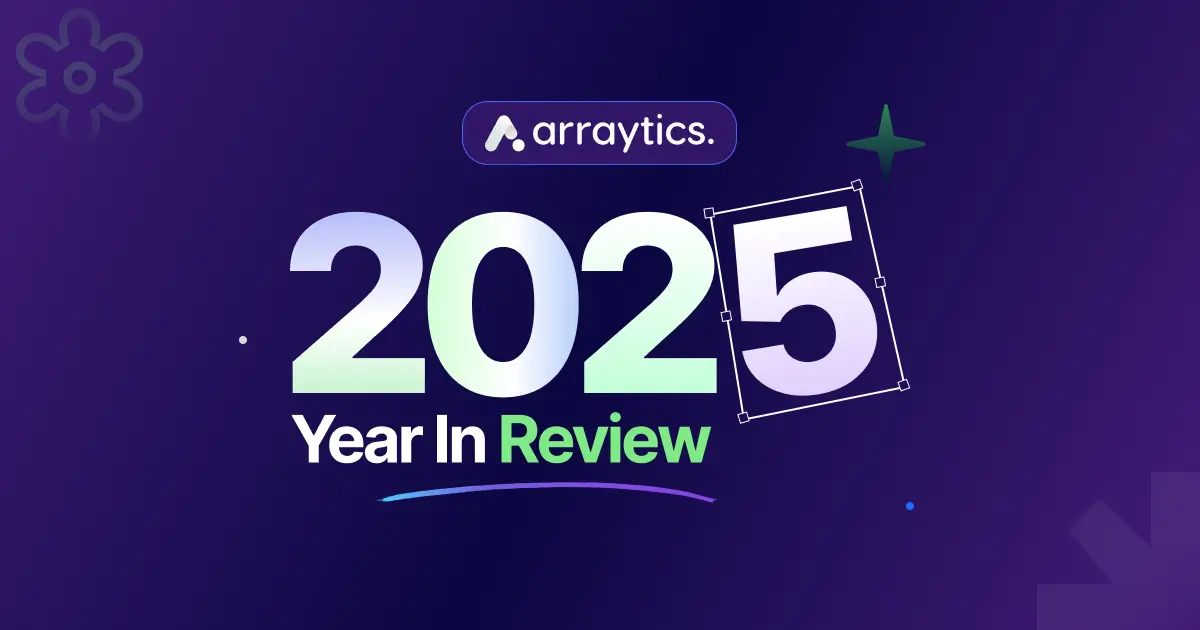How to Reduce No-Shows for Appointments Using Smart Reminders and Buffer Time
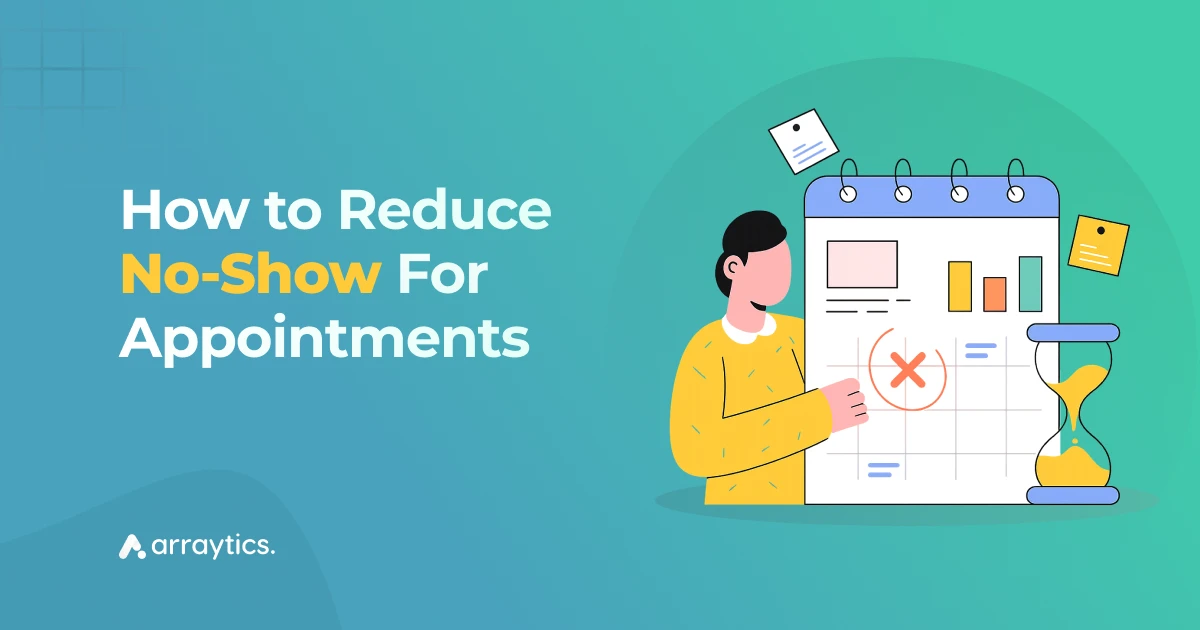
If you’ve ever had a client miss a scheduled appointment without notice, you know how disruptive it can be. Missed meetings don’t just waste time; they affect productivity, revenue, and overall client relationships.
Reducing appointment no-shows isn’t only about sending reminders. It’s about creating a system that helps both you and your clients stay on track. That’s where smart scheduling tools come in.
With a WordPress scheduling plugin like this, you can automate appointment reminders, set buffer time between appointments, and make your booking process smoother for everyone.
In this guide, we’ll explore how to reduce no-shows for appointments using smart reminders and buffer time.
Let’s get started!
Article Overview
This guide explains how you can reduce no-show for appointments using smart reminders and buffer time inside WP Timetics. You’ll learn:
- Why appointment no-shows happen and how they affect your workflow.
- The real cost of missed meetings for your time, income, and client trust.
- How smart reminders help prevent client no-shows and increase attendance.
- How WP Timetics handles automated reminders for clients and teams.
- How to configure buffer time in WP Timetics for smoother booking flow.
- Best practices to reduce no-shows using clear instructions, rescheduling options, and team notifications.
Why no-shows happen
No-shows can happen for a lot of reasons, and most of them are surprisingly avoidable. If you’re running an online business or offering scheduled services, understanding the common causes can help you take the proper steps to prevent them.
- Forgetting the meeting: Clients or team members often forget about a scheduled meeting, especially if it was booked days in advance. Without a clear appointment reminder, it’s easy for your event to slip through their calendar.
- Time zone confusion: If you’re working with clients in different time zones, miscommunication around meeting times can lead to accidental appointment no-shows. Without a tool that adjusts for time zones, both sides can end up with different expectations.
- Back-to-back scheduling fatigue: Too many meetings in one day can make anyone lose track. When people jump from one call to another without buffer time between appointments, they often run late or skip the next session entirely.
- Lack of pre-meeting reminders: Without timely notifications, clients may not even realize the meeting is about to happen. A single reminder email sent at the time of booking isn’t enough.
- Poor time management or last-minute changes: Sometimes, clients cancel without notice or get stuck in another task. Without an easy reschedule option or a WordPress scheduling plugin to handle updates, that slot goes to waste.
The real cost of no-shows
Every missed appointment costs more than just lost time. It affects your schedule, your income, and even how clients see your business.
When a client doesn’t show up, you lose a time slot that could have gone to someone else. For service providers, coaches, or consultants, this often means lost revenue and fewer opportunities to grow.
No-shows also break your focus. You plan your day around meetings, prepare notes, and wait only to realize no one is joining. That delay can slow down your workflow and reduce productivity.
If missed appointments keep happening, clients may start viewing your service as disorganized or unreliable. And once trust drops, it’s hard to rebuild.
📖 Read Also
Learn more about lowering missed appointments with booking automation: How a Booking System Reduces No-Shows
How smart reminders reduce no-shows
Smart reminders are automated email alerts that go out before a scheduled meeting. They remind both you and your clients about the time, date, and link to join. By keeping everyone informed, you prevent client no-shows and make your schedule more predictable.
- Keep meetings on clients’ radar: Sending reminders a day before and again an hour before helps ensure your meeting stays on their radar. These timely messages make it harder to forget and easier to prepare.
- Allow early rescheduling: If someone can’t make it, they’ll often cancel or move the meeting when reminded in advance.
- Reduce back-and-forth communication: Automation saves time and prevents confusion.
- Keep clients engaged: A well-timed reminder does more than nudge; it prepares your client for the meeting. You can include the agenda, the meeting link, or even instructions to join on time.
- Improve professionalism: Regular, clear communication makes your scheduling process feel more organized. That reflects well on your brand and helps clients take your time seriously.
📘 Setting Up Smart Reminders in WP Timetics (Step-by-Step)
We’ve already covered a full, step-by-step guide on how to set up smart reminders in WP Timetics — including how to send automated emails, customize reminder times, and enable notifications for both clients and teams.
You can read the complete tutorial here: How to Automate Appointment Reminders in WordPress .
Why buffer time matters (and how it reduces scheduling stress)
Buffer time is the small gap you set before or after a meeting. Reminders help people show up, but buffer time helps you stay ready.
It gives you time to prepare, take notes, or simply rest before the next session starts. Without it, one meeting running late can cause a chain reaction of delays.
Adding meeting buffer time helps you:
- Prevents meetings from running into each other: Some calls go longer than expected. Without buffer time, one overrun can delay the rest of your schedule. Adding 10–15 minutes between bookings keeps your day on track.
- Gives you time to prepare: A short break between appointments lets you review notes, switch gears, or take a breather, especially important if your meetings involve focus or context switching.
- Improves the client experience: When you’re not rushed, you show up more present and prepared. This creates a better experience for your clients and helps build trust over time.
- Reduces stress and burnout: Back-to-back meetings can take a toll. Even a small buffer helps prevent fatigue and allows room for unexpected tasks or quick follow-ups.
⏱️ How to Configure Buffer Time in WP Timetics
Want to learn how to add and manage buffer time between meetings in WP Timetics? We’ve created a detailed step-by-step guide that shows you how to set it up, choose time gaps, and prevent overlapping appointments.
Check out the full guide here: Setting Up Buffer Time in WP Timetics .
Proven ways to reduce no-shows with WP Timetics
Using smart reminders and buffer time together already helps you reduce client no-shows, but you can take it a step further. WP Timetics gives you more ways to make your booking experience reliable and stress-free.
Provide clear meeting instructions
In your reminder emails, include important meeting details like the agenda, time, location, or video call link, and any preparation materials. WP Timetics lets you customize reminder content for each meeting type.
This removes confusion and helps clients show up prepared, not just present.
Offer easy rescheduling options
When clients can’t make it, giving them a simple way to reschedule an appointment reduces the chance that they’ll skip or ghost the appointment.
WP Timetics gives clients the ability to cancel or reschedule directly from their confirmation or reminder emails, helping you prevent client no-shows without needing to chase them down.
Personalize your communication
Use your client’s name and reference the purpose of the meeting. Even automated reminders feel more relevant when they’re personalized. WP Timetics supports message customization, so you can make each interaction feel direct and clear.
Use team notifications
If you’re managing group calls, shared calendars, or internal handoffs, turn on team reminders so your staff also gets notified before meetings. This keeps everyone on the same page and avoids missed internal meetings.
📖 Read Also
Explore how you can earn more by offering extra services with your booking system: How to Upsell Your Services For Extra Earnings with a Booking System
Bonus: Expert tips to keep your calendar full
In addition to using reminders and buffer time, a few small changes to how you communicate and manage your bookings can help further reduce no-shows for appointments and improve overall scheduling consistency.
- Use clear subject lines in reminder emails
Make sure the subject line of your email says exactly what it is. For example:
“Reminder: Your Meeting with [Your Business Name] is Tomorrow at 2:00 PM”
Clear subject lines get opened more often, and they help clients quickly understand what the message is about, reducing the chance of it being missed or ignored.
- Add meeting links directly inside the reminder
If you run a virtual meeting, always include the video call or meeting link right in the body of the reminder email. This saves clients from digging through old messages and makes it easier to join on time.
- Offer easy rescheduling options through WP Timetics
Reminders should always offer an option to reschedule. If someone can’t make it, they’re more likely to move the meeting instead of missing it.
- Send thank-you or follow-up messages after meetings
While not directly related to no-shows, sending a brief follow-up after each appointment keeps the relationship strong. You can thank them for attending or include the following steps.
This builds trust and makes the client more likely to show up for future appointments.
📖 Read Also
Explore how to turn visitors into booked clients: How to Build a Booking Marketing Funnel That Actually Works
FAQs
How do I respond to a no-show appointment?
Keep your response simple and calm. Send a short follow-up message asking if everything is okay and offering a new time slot. This keeps communication open and gives clients a chance to rebook without feeling pressured.
Can WP Timetics help prevent client no-shows?
Yes. WP Timetics includes automated email reminders, buffer time settings, and simple rescheduling options. These features work together to lower the chance of missed meetings and keep your schedule smooth.
How many reminders should I send before a meeting?
Two reminders work best for most users: one a day before and one shortly before the meeting. This gives clients enough time to prepare without feeling overwhelmed.
Can clients reschedule their appointments through WP Timetics?
Yes. WP Timetics offers easy rescheduling options so clients can update their meeting time without sending you manual messages. This helps prevent last-minute cancellations.
Will using reminders improve attendance for online meetings?
Yes. Adding smart booking reminders increases attendance because clients get clear, timely updates. This is especially effective if your calendar includes multiple time zones.
Conclusion: Combining smart reminders + buffer time = reliable meetings
When it comes to reducing no-shows for appointments, the best approach is simple: stay proactive, not reactive. With smart reminders and buffer time, you create a system that keeps meetings organized and predictable.
Smart reminders make sure no one forgets their schedule. Buffer time helps you stay prepared and focused between meetings. Together, they turn your calendar into a stress-free workflow that saves time for both you and your clients.
If you’re using WordPress, WP Timetics gives you all these tools in one place. You can set up automated email reminders, manage buffer time scheduling, and even handle rescheduling directly from your dashboard.
Ready to automate your bookings and cut down on missed meetings?
Start managing appointments more efficiently with WP Timetics — your all-in-one WordPress scheduling plugin designed to reduce no-shows and improve client experience.
👉 Try WP Timetics for Free