How to Successfully Set Up Group Appointments and Classes WordPress (7 Easy Steps)
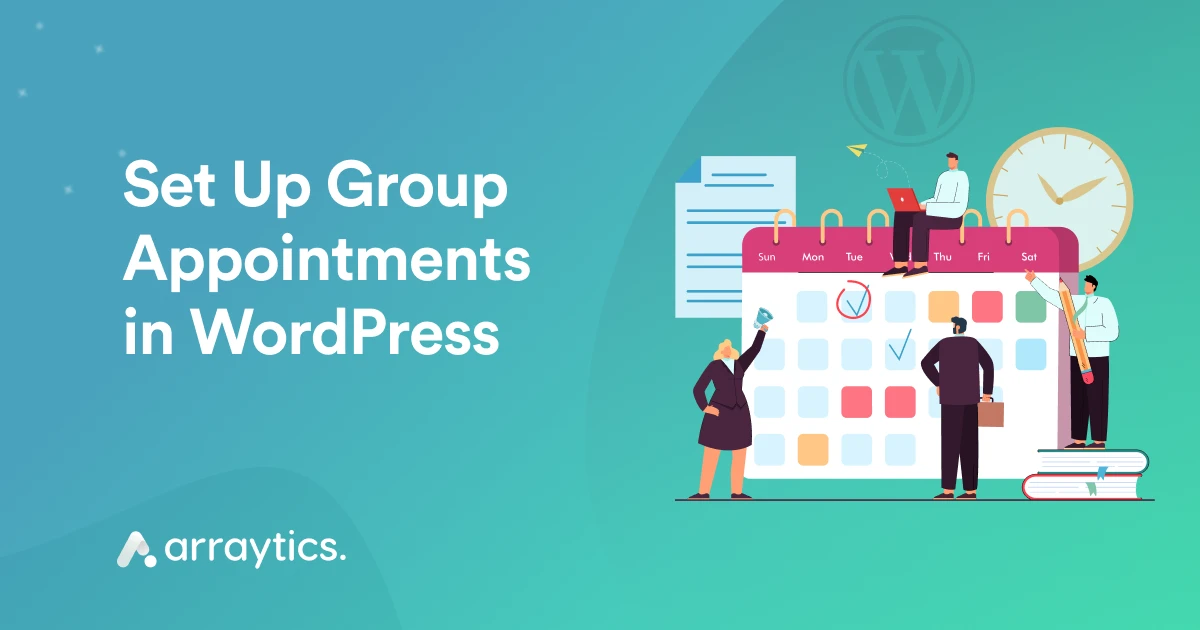
Have you ever tried to set up group appointments and classes on your WordPress website—like organizing yoga sessions, running workshops, or scheduling webinars—and felt you were juggling too many things at once?
Whether offering group fitness training, educational courses, or online events, managing multiple participants can boost your productivity and income. But without the proper setup, it can quickly become overwhelming.
This guide will walk you through setting up group appointments and classes using an appointment scheduling system, from the initial installation to managing your bookings like a pro. We’ll also share helpful tips and common pitfalls to avoid so everything runs like clockwork.
So, let’s get started!
📝 TL;DR: Setting up group appointments like classes, workshops, or webinars on WordPress can feel overwhelming without the right tools. This guide will help you easily manage multiple participants using a scheduling system—covering setup, booking management, pro tips, and pitfalls to avoid.
Who needs schedules for group appointments and classes?
Let’s be honest: If you’ve ever tried manually managing group classes or appointments, you know how chaotic it can get. Endless emails, double bookings, participants showing up at the wrong time, and it’s enough to make anyone want to throw in the towel.
The right method to set up group appointments and classes can transform your entire scheduling system. Whether you’re running a solo gig or handling bookings for a growing company, it can take a big load off your plate.
Here’s who can benefit:
- Fitness studio owners offering yoga and fitness solutions with multiple participants who need precise scheduling and attendance tracking.
- Tutors and educators run group-based sessions like language classes, coding bootcamps, or SAT prep workshops.
- Event planners coordinate everything from paid webinars and ticketed seminars to hands-on community workshops.
- WordPress developers or site admins are setting up seamless booking systems for clients who need group appointment features.
- Nonprofit organizations for group study, counseling, or volunteer planning.
- Corporate & professional services to schedule internal training, team meetings, or group interviews.
These professionals often run into the same burdens: manually confirming slots, managing capacity, or using outdated systems that confuse clients more than they help.
That’s why you need an appointment scheduling system. A well-made appointment management system can remove that pain with innovative features like visual seat maps for physical spaces, Google Meet and Zoom integration for virtual sessions, and automated reminders that keep everyone on the same page.
Also, a tool that can work beautifully for online and offline setups, and is flexible enough for everyone from freelancers to fast-growing teams.
How to set up group and class appointments with WP Timetics
Once you’ve decided to move from manual scheduling, the next step is setting things up so your group appointments run themselves with a perfect tool.
That’s where WP Timetics comes in. It is a WordPress plugin that helps you manage appointments more easily and is designed to reduce the back-and-forth of scheduling, and it works well for different types of meetings.
WP Timetics you can do:
- One-to-one meeting: For a single host with one attendee, a private session.
- One-to-many meeting: One host with multiple attendees, for the group session.
- One to many with a seat plan: Group session with selectable seats and layout
In this guide, we will use one-to-many meetings and a seat plan to schedule a group appointment with WP Timetics.
Note: For setting up group appointments, you need to install the WP Timetics free and pro versions. For more details, read our documentation.
Step 1: Install and activate WP Timetics
First, navigate to the WordPress dashboard, click on Plugins, Add Plugin, search for WP Timetics, click Install, and then activate it.
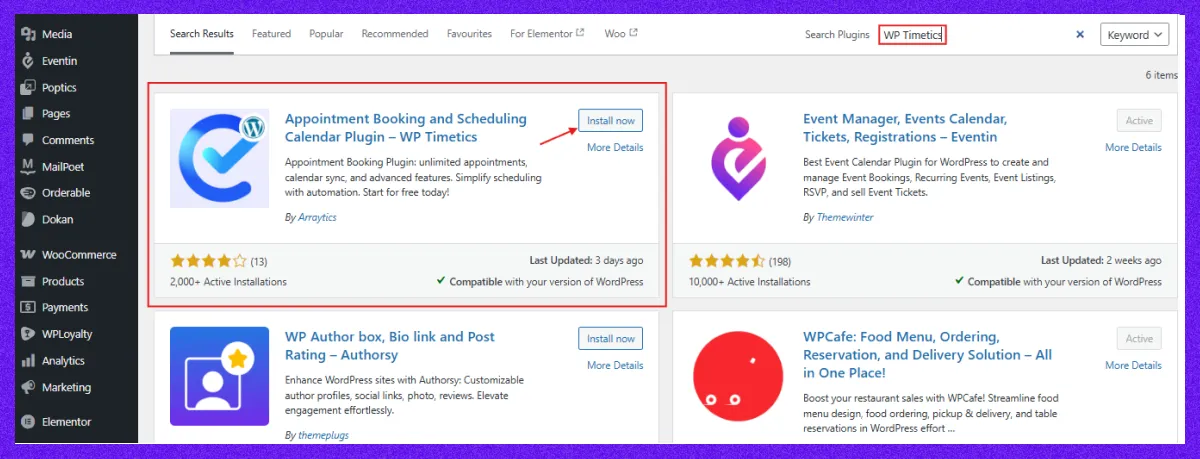
Now, under the Timetics plugin, click Meeting on the left side and create a New Subject.
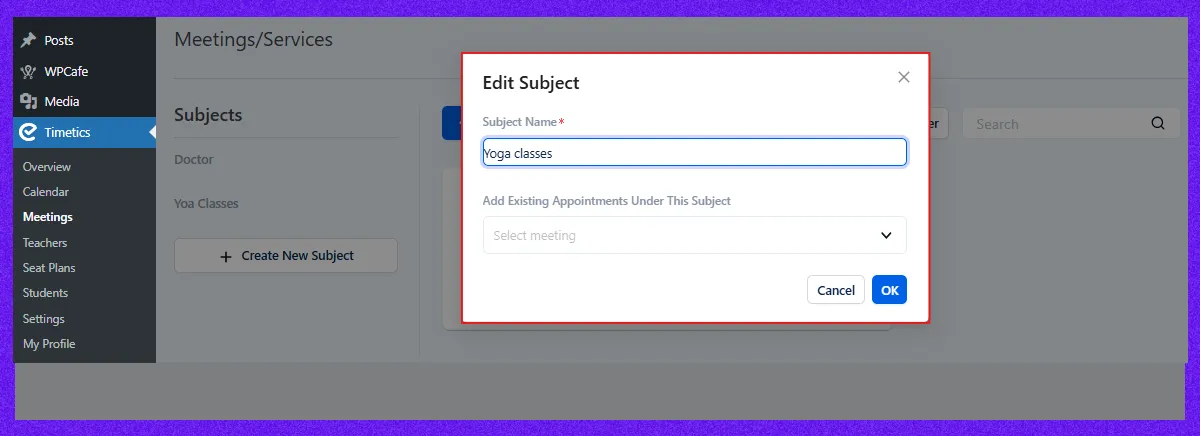
Step 2: Create a group appointment or class
Once your meeting category is set up, you’re ready to create group appointments or classes. As mentioned earlier, this guide will walk you through two methods. Let’s begin with the first method: One-to-Many.
To create a group appointment:
- Click Add New.
- From the interface that appears, select the One-to-Many meeting type.
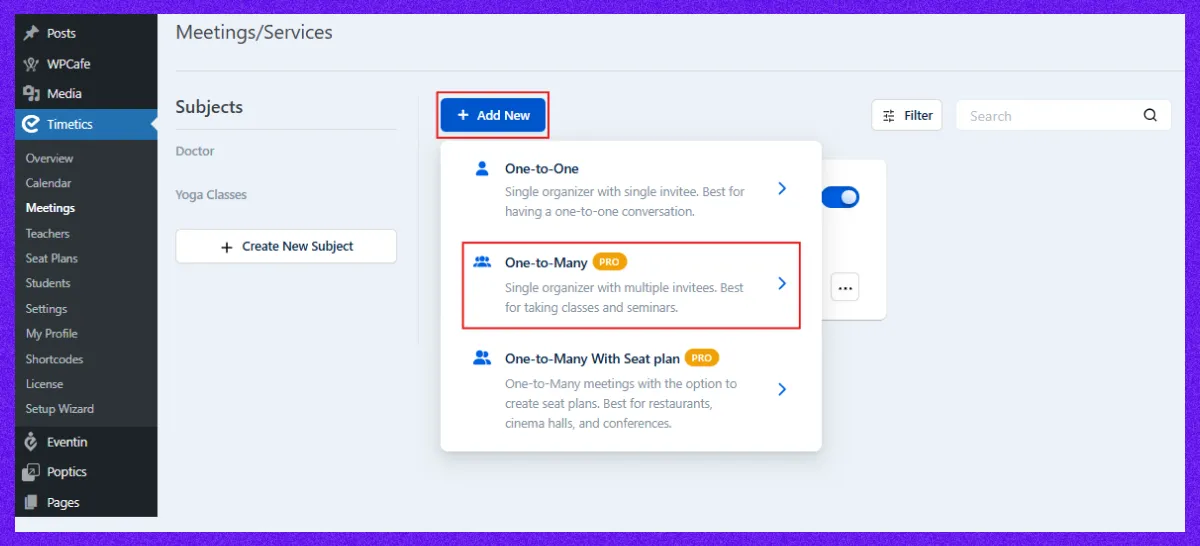
Now choose the One-to-many option.
Step 3: Customize your meeting details
Now, fill in the necessary meeting information:
- Meeting title with a clear name describing the meeting’s purpose.
- Set the meeting date or range of days.
- Specify the time zone for accurate scheduling.
- Duration of the meeting in minutes or hours.
- Price per attendee or session.
- The quantity or number of available spots or tickets.
- Select the team member to lead the meeting.
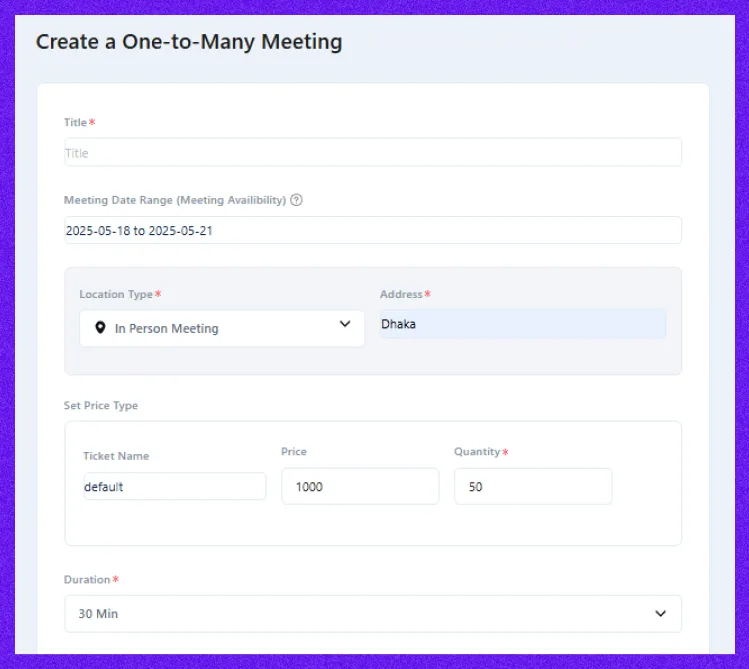
If you want to customize the time for your team member, choose Customize Availability. You can edit the time and date based on your team member’s preference.
Then click Create Meeting.
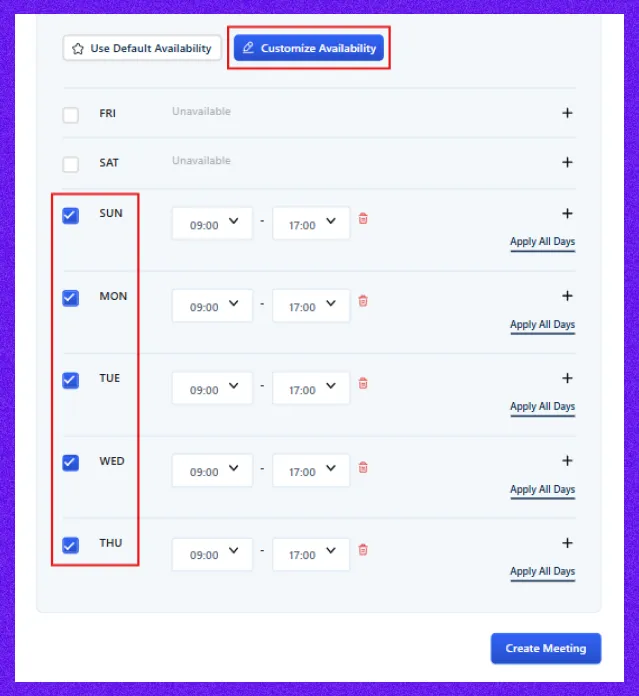
Step 4: Set up visual seat plans
If your service involves assigning seats or managing different ticket tiers, use the 2nd method One-to-Many Seat Plan method.
This process is similar to setting up a One-to-Many meeting but includes additional options:
- Seat quantity management
- Visual seat mapping
- Multi-tier ticket pricing
To configure:
- Select One-to-Many Seat Plan as the meeting type.
- Fill in details such as the meeting title, date, duration, host, and location, just like before.
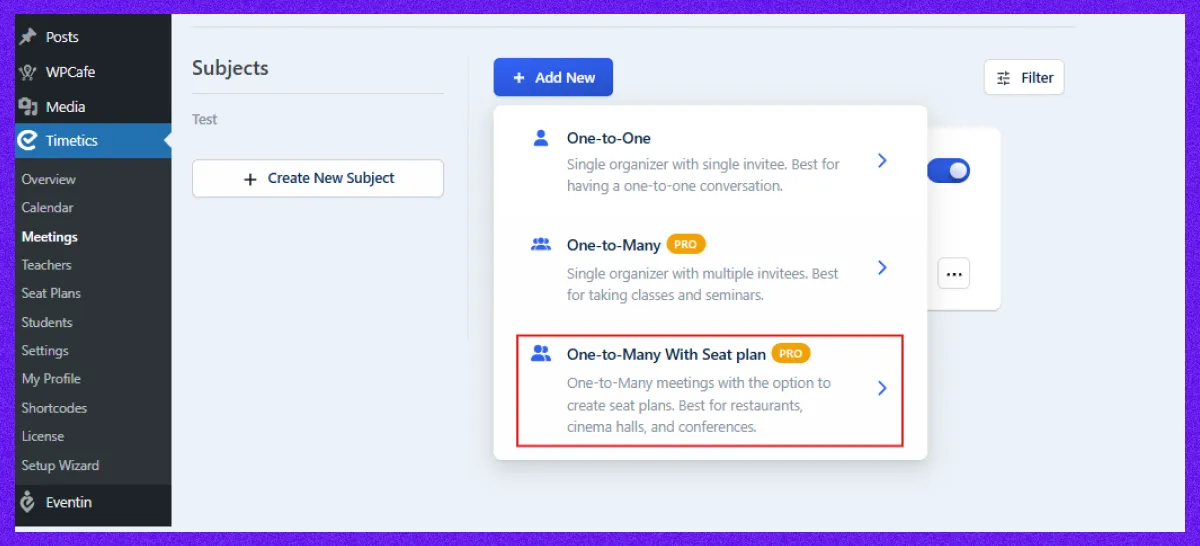
After providing all the meeting details, set the price type. You can add multiple ticket types with prices and the number of tickets here. Then, click on the Create Meeting button.

On the next page, you can add a description to provide more details about the meeting. Now, to decorate your seat map, go to the Seat Plan option and click on Go Seat Map.
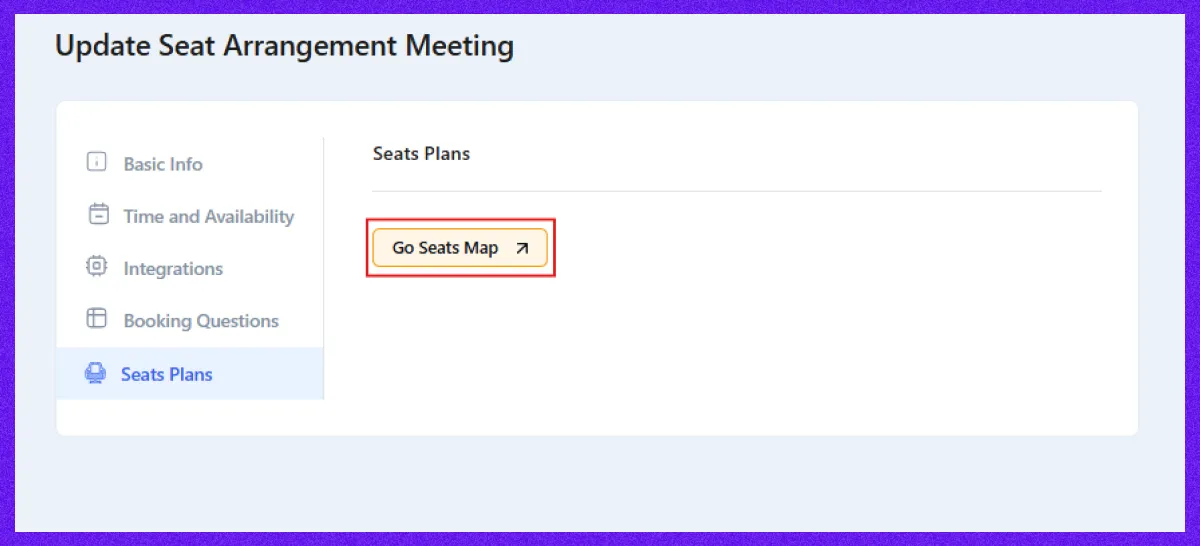
From there, you can:
- Choose your ticket types
- Select seat styles (chairs, tables, stage)
- Define rows and columns
- Upload a background image for your layout
- Adjust colors for headings and section elements
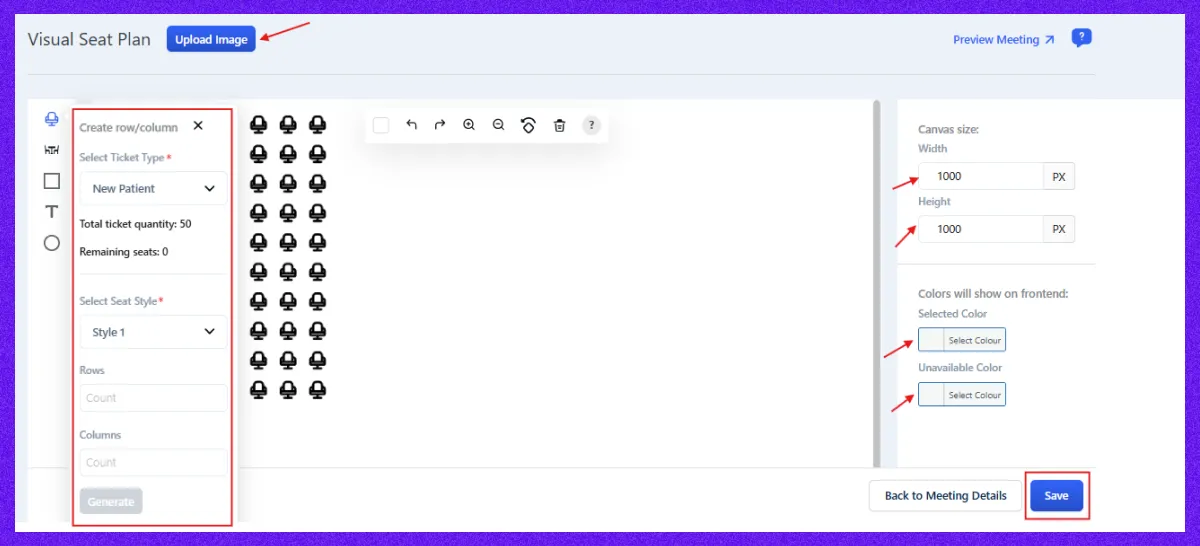
Step 5: Set up Zoom or Google Meet integration
To integrate Zoom or Google Meet, go to the WP Timetics dashboard and navigate to Settings. Select Zoom or Google Meet and enter your API keys.
For more details, check our documentation. Save the settings and then test by creating a test appointment.
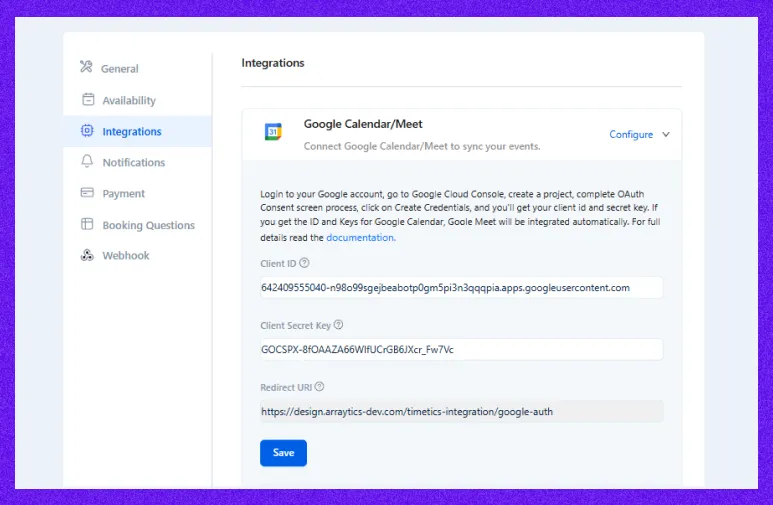
Step 6: Configure payment gateways
Go to the Payment option from Settings for paid classes and select Stripe or PayPal. Enter your account credentials (e.g., Stripe API key).
You can check out our documentation page for setting the payment gateways
Set pricing for your group appointments—$20 for a yoga class or tiered tickets ($50 VIP, $30 standard).
WP Timetics processes payments during booking, depositing funds directly to your account. Test the payment flow to confirm it works on your site.

Step 7: Manage bookings and notifications
Managing group bookings and notifications, go to the dashboard, go to Notifications from Settings to enable automated emails or SMS, and set email and customize messages for:
- After booking confirmation
- After booking cancellation
- After the booking is rescheduled
- Reminder before the meeting
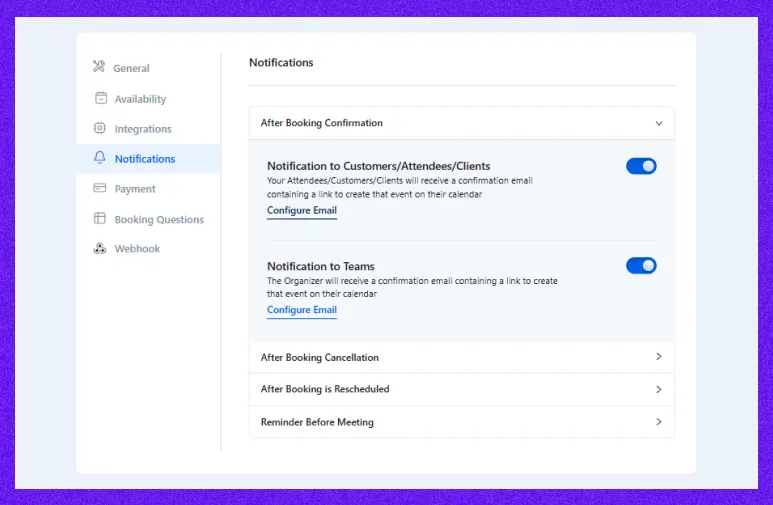
Test notifications to ensure they reach inboxes, not spam.
Step 8: Generate shortcode and publish on website
To generate the shortcode for your appointment, go to the left menu, click on Shortcode, select your meeting, then click Generate Shortcode and copy it.
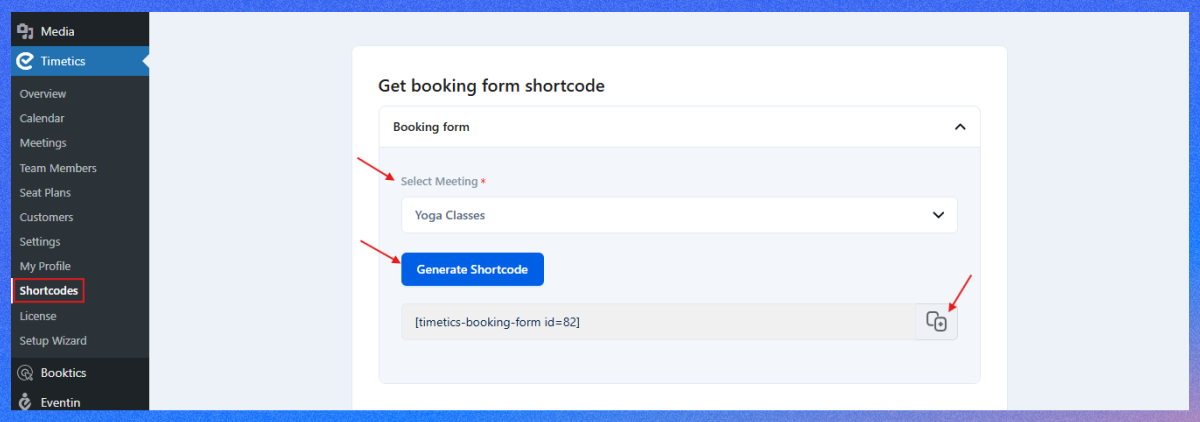
Next, paste the shortcode into your desired page and click Publish.
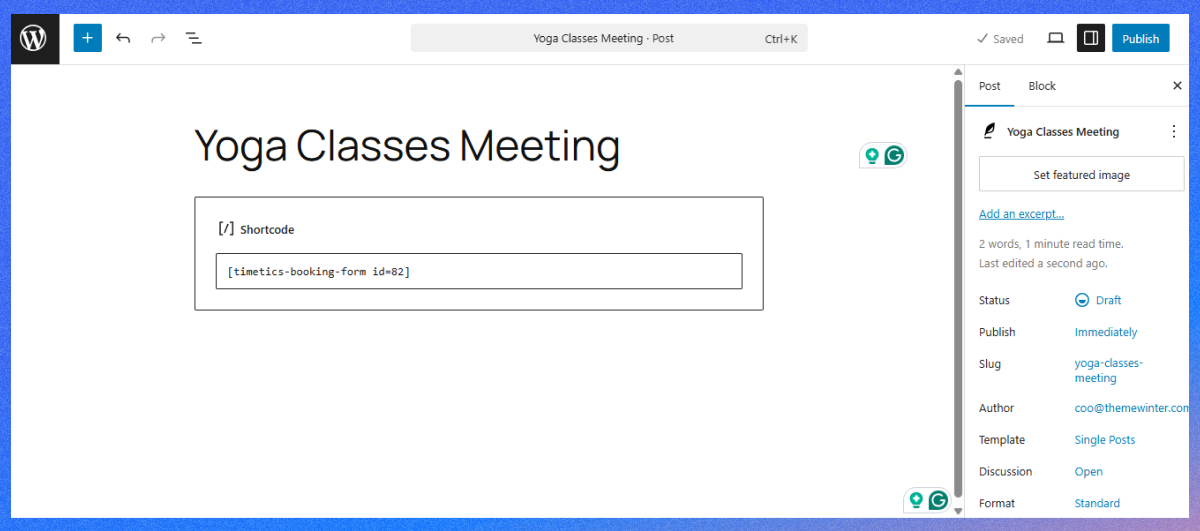
Once published, your group appointment or class booking page will be live and look like this. Your customer can book their slots easily from that page.
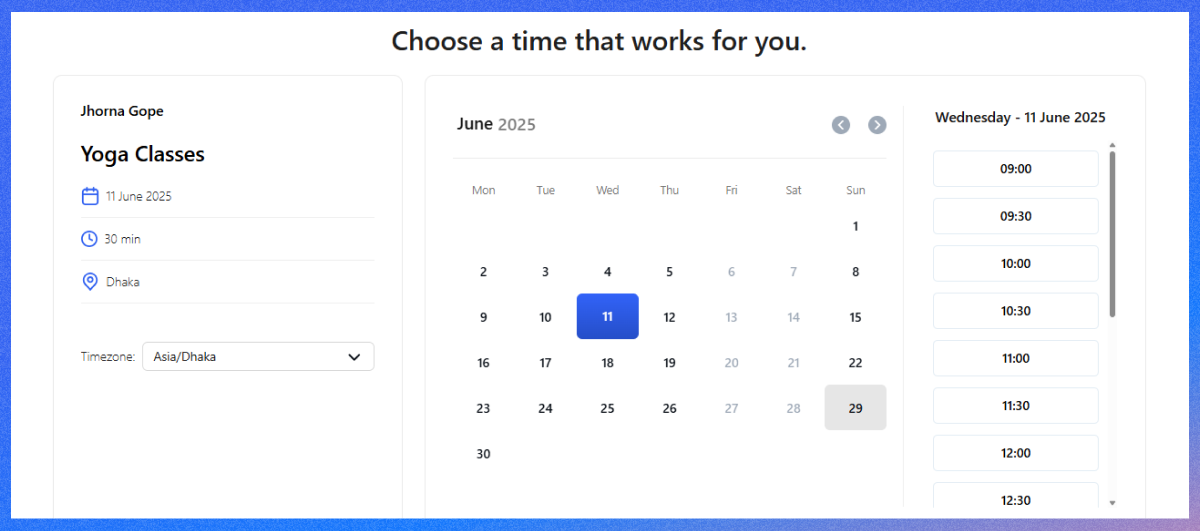
Also, your customer can choose their seat based on their preferences and input the detailed information about themselves.
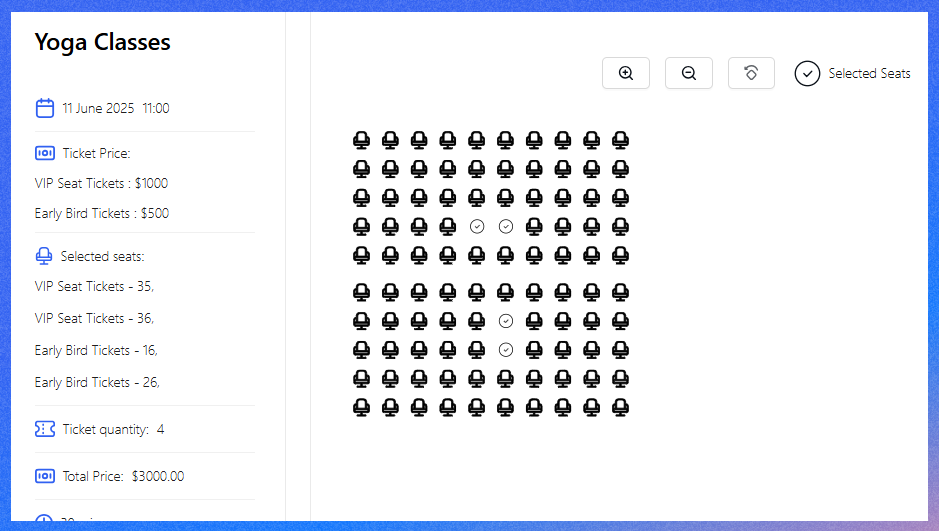
Also, you can check our youtube video to set up group appointments or classes with a visual seat plan, you can check our YouTube video.
That’s it! Your group appointment or class booking system is now ready.
5 practical tips to manage group appointments or classes with WP Timetics
To get the most out of WP Timetics for group appointments and group classes, follow these best practices to optimize booking management, enhance participant registration, and deliver a seamless experience.
These tips, rooted in WP Timetics’ features and general automated scheduling best practices, ensure efficiency and client satisfaction.
Here are five easy but super-helpful tips you can follow:
Make sure your seat plan is organized
Don’t make the layout too complicated if your group bookings involve seat selection (like for an in-person workshop or seminar). For smaller groups, a simple row or table layout works best.
The goal is to make it quick and easy for people to choose their seats without feeling confused. You can even test the booking flow yourself to ensure it’s smooth.
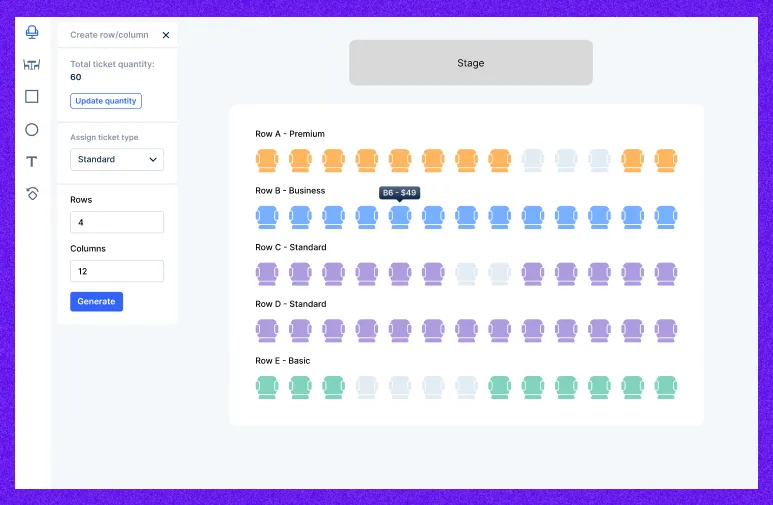
Send clear reminders to your attendee
People are busy, and forgetting about a class or appointment is easy. Set up automatic reminder emails, like a 24-hour heads-up before the session. For example, “Hi Sarah, just a reminder: Your class starts tomorrow at 6 PM!” Ensure to include any links (like Zoom) or directions they need. These reminders help reduce no-shows and keep everyone on the same page.
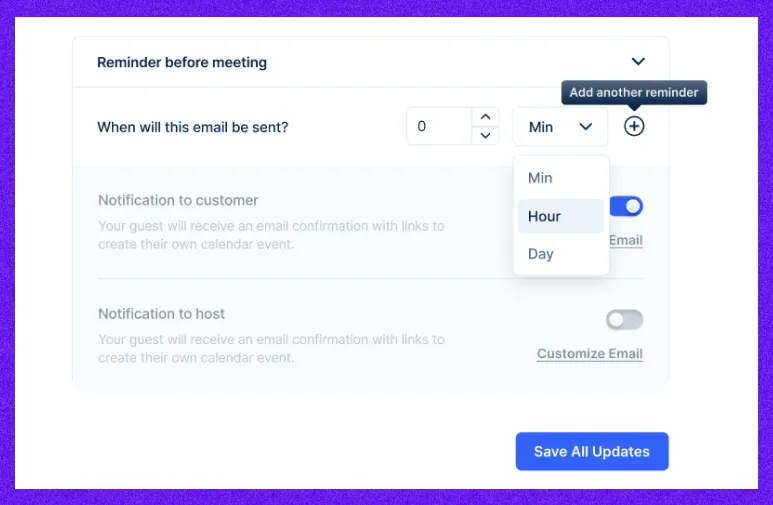
Track real-time data with analytics
WP Timetics gives you data or insights; take a look at your real-time data. You might notice patterns, like certain time slots getting booked more often, or specific classes filling up faster than others. Maybe your evening yoga classes are always full, or your Saturday workshops are the most popular. Use that data to plan your schedule better and give your audience more of what they want.
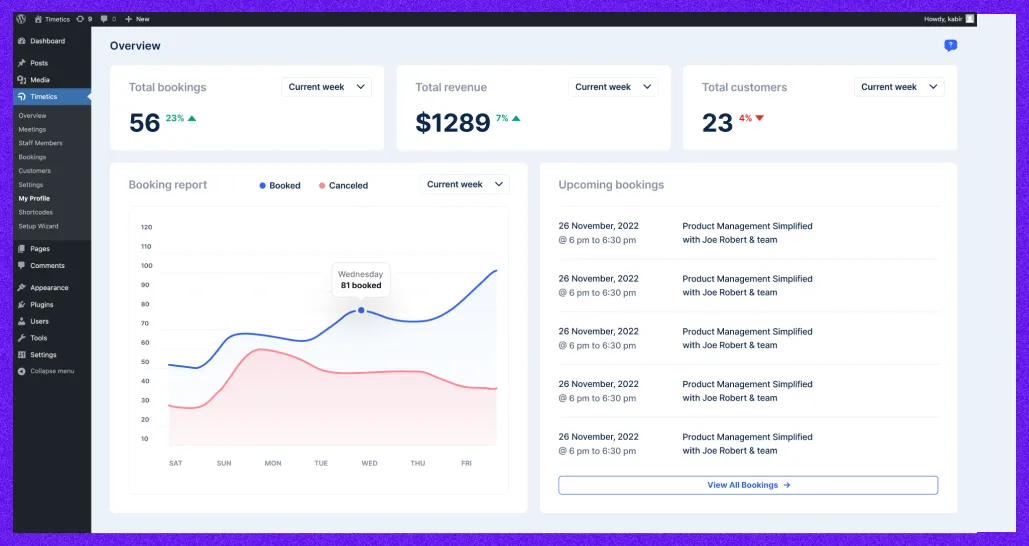
Check for the mobile-optimization
Most people use their phones to book appointments these days. That’s why it’s essential to check how your booking form looks and works on smaller screens. Open the page on your phone or tablet—see if everything loads quickly, the buttons are easy to tap, and the text is readable. Participants might get frustrated and give up if it feels slow or confusing. A smooth mobile experience means more bookings.
Use AI features for a better setup
If using WP Timetics Pro, enable AI-driven scheduling to suggest optimal class times based on participant preferences. For instance, AI might recommend morning slots for a tutoring group based on past bookings, maximizing attendance.
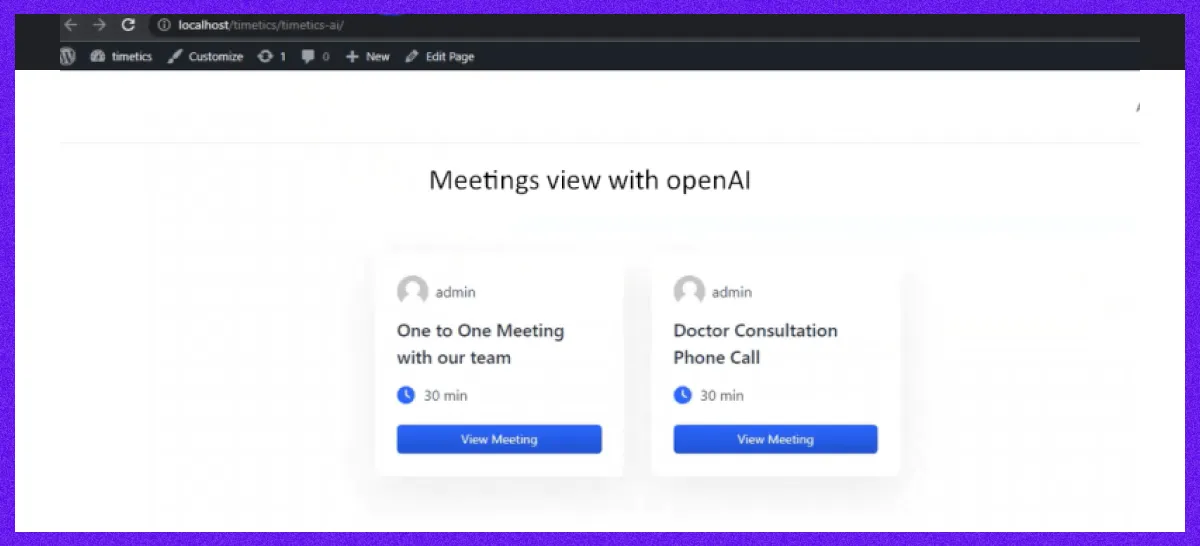
These practices streamline operations and promote the user experience. To build trust and encourage participation, send a branded confirmation email with a Zoom or meeting link for a webinar. Following these tips will maximize efficiency with this WordPress booking plugin.
What are the common challenges, and how to solve them
Using WP Timetics to manage group appointments and classes can be a game-changer. But like any tool, you might run into a few challenges along the way. Don’t worry—here are some of the most common issues and easy ways to fix them so your booking system stays smooth and reliable.
1. Overbooking or scheduling conflicts
Nothing frustrates clients more than being told a class is full after they’ve booked it. Overbooking can lead to confusion and crowding, especially in small group settings.
How to fix it:
Turn on real-time availability in WP Timetics to prevent double bookings. If you offer recurring classes, double-check the calendar to ensure no sessions overlap. For example, your Tuesday evening yoga class doesn’t accidentally overlap with a new spin session. Also, review your booking dashboard regularly to ensure everything looks right.
2. Confusing booking forms
A long or unclear form can confuse people before they complete their booking. Users are likely to abandon the process if it feels like a chore.
How to fix it:
Keep the booking form clean and simple. Only ask for the necessary info—skip questions like “secondary email” if they’re not essential. Add short, friendly instructions at the top, like “Choose your time slot and click Confirm.” Run a test booking yourself to spot any confusing steps.
3. Zoom or payment integration errors
Having Zoom links that don’t work or failed payment attempts can create trust issues and stop your sessions from running smoothly.
How to fix it:
Double-check that your Zoom or payment provider (like Stripe or PayPal) is correctly connected. Make sure API keys and credentials match what’s listed in your accounts. If you’re still having trouble, test the process by making a test booking with fake details to catch any glitches early.
By spotting these issues early and knowing how to fix them, you’ll create a better experience for your participants—and save yourself a lot of time and stress. Need extra help? Visit the WP Timetics Support Page for detailed guidance or contact our support team directly.
Manage your group bookings with confidence using WP Timetics
With WP Timetics, everything from setting up visual seat plans and integrating Zoom to automating notifications and collecting payments is smooth.
Its AI-powered features help you make data-driven decisions and effortlessly scale your sessions. Whether you organize yoga classes, coaching sessions, or workshops, you can manage bookings more confidently and efficiently.
In this guide, we’ve walked you through every step—from installing the plugin and creating group appointments to customizing booking forms and resolving common issues like overbooking. Applying the best practices outlined here will improve your scheduling process and enhance your clients’ overall experience.
Ready to simplify group scheduling? Download WP Timetics to make your appointment booking system easier and super-smooth.
