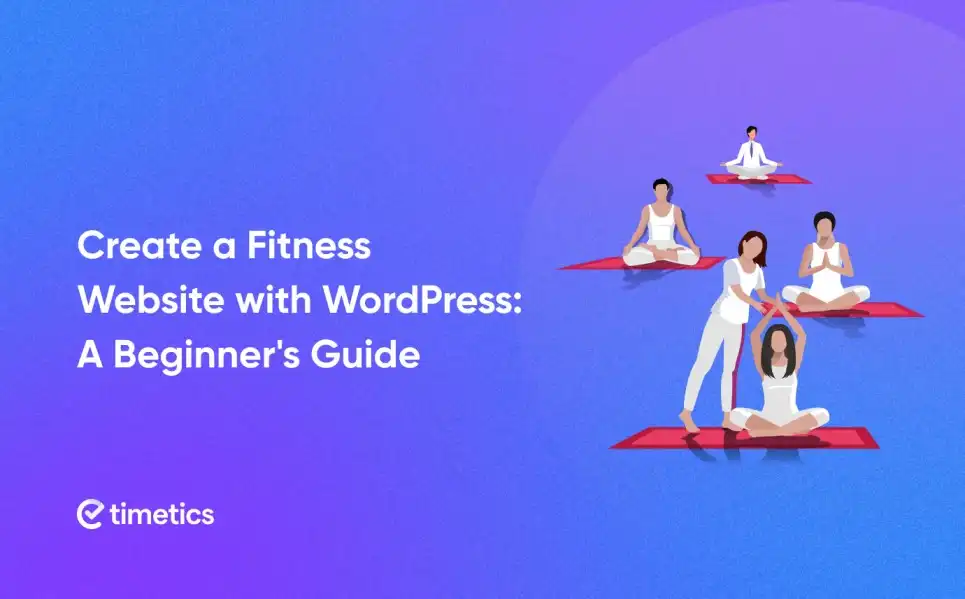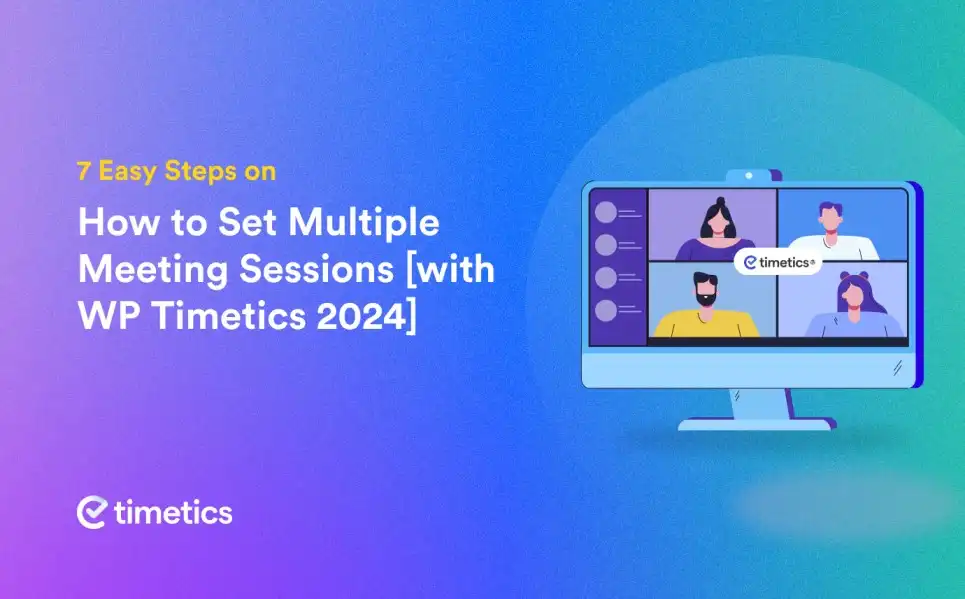[Part-1] What are The Common WordPress Errors and How to Fix Them Easily [Updated]
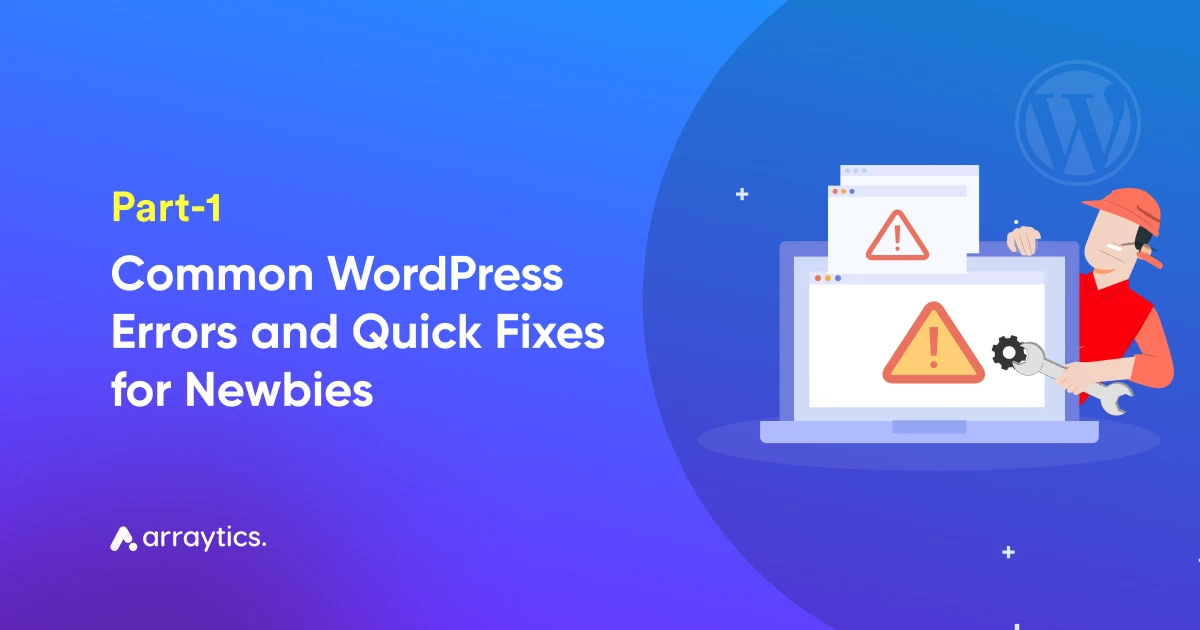
Running a WordPress site can be exciting until you face any technical issues that break your flow. One moment, your website is loading perfectly, and the next, you are getting a message like “Error 404 Page Not Found” or “Error 503 Service Unavailable.”
The truth is, WordPress errors are part of every website. With more than 43 percent of all websites powered by WordPress in 2025, millions of users encounter the same issues every day, and most of them are easy to fix once you understand what is happening behind the scenes.
In this guide, we will walk through the most common WordPress errors you might face and show you how to fix them step by step. From the classic 404 and 403 errors to the white screen of death and database connection problems, you will learn exactly what causes them and how to bring your site back to life.
Whether you are a beginner managing your first website or an experienced user troubleshooting for a client, this updated 2025 guide will help you solve issues faster and prevent them from happening again.
Let’s begin!
What are the reasons that cause errors in a WordPress website?
Most WordPress errors start from minor issues that go unseen until something breaks. The primary source of the problem can be anywhere, like plugins, themes, hosting, or even a simple misconfiguration inside your website’s settings.
But no worries, we have checked thousands of websites to compile some points for you. It will help you to categorize the issues before they become worse.
- Plugin or theme conflicts: When two plugins try to control the same function, or when a theme is not fully compatible with your current WordPress version, it can trigger errors like the 500 Internal Server Error or the White Screen of Death.
- Outdated WordPress core or PHP version: Running an older version of WordPress or PHP often causes compatibility problems with modern plugins and scripts.
- Corrupted files: A failed update, interrupted upload, or malware infection can corrupt key WordPress files such as .htaccess, wp-config.php, or even core system files.
- Incorrect file permissions: If your WordPress files and folders don’t have the right permissions, your server may block access, leading to 403 Forbidden or 404 Not Found errors.
- Server or hosting issues: Overloaded servers, memory limits, or temporary downtimes can cause 503 Service Unavailable or connection-related errors.
- Broken URLs or permalink structure: If your permalink settings are misconfigured, visitors might see “404 Page Not Found” instead of your actual content.
The good news is that most of these WordPress errors are preventable. Keeping your site updated, using reliable plugins, and performing regular backups can protect you from most WordPress errors.
How to identify and troubleshoot WordPress errors
Before you can fix a WordPress error, you need to understand what’s causing it. Every issue leaves small clues behind, and learning how to read them can save you hours of frustration.
Here’s how to spot when something’s wrong and start troubleshooting effectively.
- Look for error messages
When WordPress runs into a problem, it often tells you directly. Messages like 404 Not Found, 403 Forbidden, or 500 Internal Server Error can point you toward the root cause. Write them down or take a screenshot before making any changes.
- Notice the unexpected behavior
Sometimes the issue doesn’t display an obvious error. If a page looks broken, buttons stop working, or certain sections disappear, it usually means a plugin or theme conflict is at play.
- Watch for performance issues
A slow website or pages that stop loading are often early warnings of memory or database problems. These issues can grow into full errors if ignored.
- Use your hosting error logs
Most hosting dashboards include an Error Logs section where you can track what caused your website to fail. These logs often show the exact file or plugin responsible.
- Clear cache and CDN
Cached files can make it seem like a problem still exists even after you’ve fixed it. Clear your browser cache, plugin cache, and CDN cache before rechecking your site.
- Check plugin and theme compatibility
After any WordPress update, review your plugins and theme versions. Outdated ones can trigger errors even if your setup was working perfectly before.
- If not getting the errors, you can enable debug mode to dig deeper.
Yes, turn on WordPress debugging to see what’s happening behind the scenes. You can do this by editing your wp-config.php file and adding this line:
define( 'WP_DEBUG', true );Then reload your site. You’ll see specific errors that can guide your next step.
So these are the common tactics that you can check to find out the initial issues in your WordPress site.
Need Expert Help Fixing WordPress Errors?
If your WordPress site is showing a 404, 403, 503, or any other common error, don’t stress. Our WordPress specialists can audit, troubleshoot, and fix your website quickly, ensuring everything runs smoothly again.
- Comprehensive site error audit and repair
- Fixes for database, plugin, and theme conflicts
- Security checks and backup before every change
How to fix the most common WordPress errors?
Every WordPress website runs into problems at some point, even well-maintained ones. The good news is that most errors share similar patterns, and once you know what they mean, fixing them becomes straightforward.
In this section, we’ll go through the most common WordPress errors one by one, explain why they happen, and show you exactly how to fix them step by step.
Whether you’re dealing with a 404 Page Not Found, a 403 Forbidden error, or a 503 Service Unavailable message, these solutions will help you get your website back on track without the guesswork.
1. Error 404, page not found
A 404 error means that WordPress can’t find the page or file the visitor is trying to access. It’s one of the most common and frustrating issues because it can affect both user experience and search rankings.
When a 404 appears, it usually says something like “Oops! That page can’t be found” or “Error 404 Not Found.” The good news is that this problem rarely requires coding knowledge to fix.
Why do 404 errors happen? Here are some of the most common reasons behind the 404 Page Not Found error:
- The URL or permalink has changed or was mistyped.
- The page or post has been deleted or moved without a redirect.
- The .htaccess file is corrupted or misconfigured.
- WordPress permalinks are not set up correctly after migration or updates.
- Internal or external links are broken.
How to Fix the 404 Page Not Found Error
-
Reset Your Permalinks
Go to Settings → Permalinks in your WordPress dashboard and click Save Changes without modifying anything. This refreshes your permalink structure and often fixes missing page links instantly. -
Check and Correct the URL
Make sure the page or post you’re trying to visit actually exists and that the link is spelled correctly. Even a small typo can trigger a 404. -
Restore Deleted Content or Set Up Redirects
If you’ve removed or renamed a page, set up a 301 redirect to guide visitors to a new location instead of showing a 404. You can use a plugin like Redirection or manage it manually in your.htaccessfile. -
Repair the .htaccess File
If your.htaccessfile is corrupted, you can replace it with the default WordPress version. Default content:# BEGIN WordPress <IfModule mod_rewrite.c> RewriteEngine On RewriteBase / RewriteRule ^index\.php$ - [L] RewriteCond %{REQUEST_FILENAME} !-f RewriteCond %{REQUEST_FILENAME} !-d RewriteRule . /index.php [L] </IfModule> # END WordPressUpload this to your root directory using FTP or File Manager, then refresh your site. -
Use a Broken Link Checker
Run a link checker tool or plugin to scan your site for invalid links. Fix or remove any that return 404 errors to keep your website clean and SEO friendly.
02. Error 403, forbidden
The 403 Forbidden error appears when your website refuses access to a specific page or file that should normally be visible. In most cases, it happens because of permission issues or plugin conflicts.
While it might look like a serious problem, it’s actually easy to fix once you understand what’s causing it.
Common reasons for the 403 error:
- File or folder permissions are set incorrectly.
- A security or firewall plugin is blocking access.
- The .htaccess file is corrupted.
- Hotlink protection or firewall rules are misconfigured.
- Your hosting provider has restricted certain server paths.
So, how anyone can fix the 403 forbidden error?
Let’s check out the process below:
- First, check file and folder permissions
Then, connect to your site using FTP or your hosting file manager. Make sure your folders are set to 755 and files to 644. Incorrect permissions prevent WordPress from accessing or executing necessary files, which leads to the 403 error.
- Deactivate security or firewall plugins
Temporarily disable security plugins like Wordfence, iThemes Security, or any web application firewall plugin. If your site works after deactivation, the plugin likely blocked access by mistake. Reconfigure its rules before turning it back on.
- Repair or regenerate the .htaccess File
A corrupted .htaccess file is a common reason behind the 403 error. To fix it, rename the existing file to something like .htaccess_old and then visit Settings → Permalinks → Save Changes. WordPress will automatically generate a new one.
- Disable hotlink protection
If your hosting provider has hotlink protection enabled, it might accidentally block your own images or resources. Turn it off temporarily and check if the error disappears.
- Contact your hosting provider
If none of the above methods work, reach out to your hosting support. They can verify if there’s a server-side restriction, IP block, or security configuration causing the issue.
Here is the pro tip, before editing or replacing any system files, always try to back up your website. This ensures you can restore it easily if something goes wrong. Otherwise, you will important data and files. So becareful.
A 503 Service Unavailable error usually means your website’s server is temporarily unable to handle requests. It’s one of the more confusing WordPress errors because it can appear for many different reasons, from heavy traffic to faulty plugins. The good news is that it’s almost always a temporary issue.
A 503 error is often a sign your hosting plan has hit its limits.
If this happens frequently, consider upgrading to a plan with more resources or switching to a managed WordPress host that can handle sudden traffic spikes.
When a 503 error appears, your site is technically “online,” but the server can’t process what it’s being asked to do. You might see messages like:
- “503 Service Unavailable”
- “The server is temporarily unable to handle this request”
- “HTTP Error 503”
What are the common causes of error 503, service unavailable?
Think of this error as your server saying, “I need a break.” It often appears due to:
- A plugin or theme consuming too many server resources
- PHP scripts timing out
- Server overload from high traffic
- Automatic updates running in the background
- Maintenance mode not turning off properly
Step-by-Step Fixes
-
Deactivate All Plugins
Connect to your site through FTP and rename thepluginsfolder insidewp-content(for example, toplugins_old).
Reload your website — if it loads properly, one of your plugins is the culprit.
Rename the folder back topluginsand reactivate each plugin one at a time to find which one is causing the problem. -
Switch to a Default Theme
If the error persists, your theme might be overloading your server.
Go to Appearance → Themes and activate a default WordPress theme like Twenty Twenty-Five.
If you can’t access the dashboard, rename your current theme folder via FTP to force WordPress to switch automatically. -
Increase PHP Memory Limit
Your site may be running out of memory.
Open yourwp-config.phpfile and add this line before the “That’s all, stop editing!” comment:define('WP_MEMORY_LIMIT', '256M');Save the file and reload your website. -
Disable Maintenance Mode
Sometimes a failed update leaves your site stuck in maintenance mode.
Using FTP, delete the.maintenancefile from your WordPress root directory. -
Contact Your Hosting Provider
If nothing else works, contact your hosting support. They can check if your server is overloaded or if a configuration issue is causing the error.
04. Error 500, internal server error
A 500 Internal Server Error is one of the most frustrating issues you can face in WordPress. It doesn’t tell you what went wrong, only that something on the server failed.
The error can appear suddenly after an update, a new plugin installation, or even a small change in your .htaccess file.
What causes the 500 internal server error? This error typically points to a server-side problem, and it can stem from several issues such as:
- A corrupted or misconfigured .htaccess file
- Exhausted PHP memory limits
- Plugin or theme conflicts
- Faulty updates or missing core files
- Incorrect file permissions
How to fix the 500 internal server error in WordPress?
Let’s go through each possible cause and how to fix it step by step.
1. Check and Repair the .htaccess File
The .htaccess file controls how URLs and redirects work in WordPress. If it becomes corrupted, your website may stop loading entirely.
Here’s how to fix it:
- Connect to your site via FTP or your hosting File Manager.
- Locate the .htaccess file in your root directory and rename it (for example, .htaccess_old).
- Go to your WordPress dashboard → Settings → Permalinks → click Save Changes. This action creates a fresh .htaccess file automatically.
2. Increase the PHP memory limit
When your site exceeds its available PHP memory, the server may return a 500 error. To fix this, open your wp-config.php file and add the following line just before “That’s all, stop editing!”
define('WP_MEMORY_LIMIT', '256M');If the error persists, you can ask your hosting provider to increase your memory allocation from the server side.
3. Deactivate all plugins
Plugin conflicts are a leading cause of server errors.
- Connect to your site using FTP.
- Rename the plugins folder inside wp-content to something like plugins_disabled.
- Check your site again — if it loads correctly, a plugin is the problem.
- Rename the folder back to plugins and activate each plugin one by one to identify the culprit.
4. Switch to a default WordPress theme
Sometimes, a theme update or custom function can break the site. Switch to a default WordPress theme (like Twenty Twenty-Five) to rule out theme conflicts. If your site starts working again, your original theme likely needs debugging or an update.
5. Re-upload Core WordPress files
A missing or corrupted core file can also cause a 500 error. Download a clean copy of WordPress from the official repository extract it, and upload the wp-admin and wp-includes folders to your site, replacing the existing ones.
This won’t delete your content or settings.
6. Contact your hosting provider
If you’ve tried everything above and the error continues, the issue might be with the server itself. Reach out to your hosting support and provide details of the steps you’ve taken. They can inspect error logs and identify if it’s related to server configuration or resource limits.
5. Error establishing a database connection
When you see “Error establishing a database connection” on your WordPress site, it means your website can’t access the database that stores all your content — pages, posts, settings, and users. Essentially, WordPress has lost communication with the heart of your site.
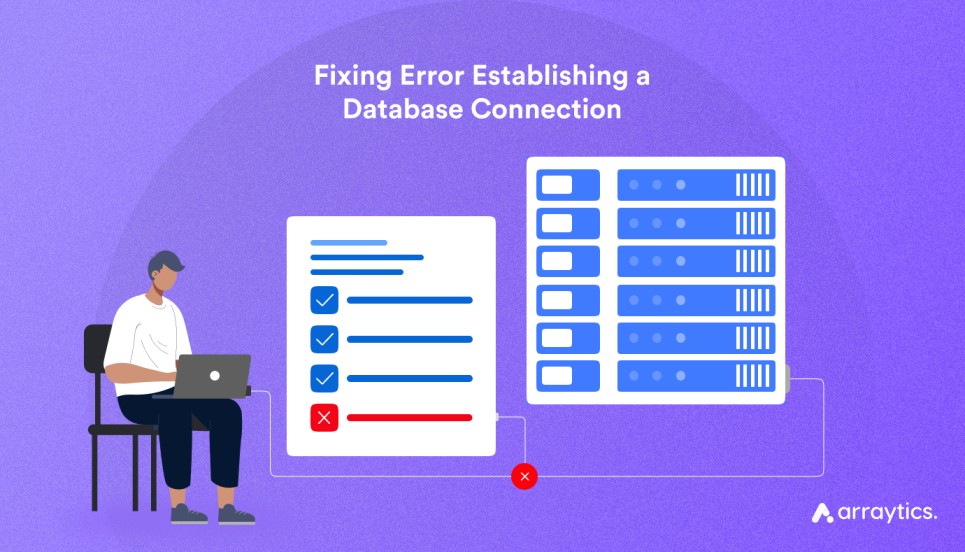
Let’s break it down in a simple FAQ format so you can quickly identify the cause and fix it confidently.
1. What does this error actually mean?
WordPress uses a MySQL database to store all your website’s information. If it can’t connect to that database, your site can’t display anything, which is why you only see an empty error page instead of your usual content.
2. What are the main reasons behind this error?
Several things can cause this connection failure:
- Incorrect database name, username, password, or host details in your wp-config.php file
- A corrupted or crashed database
- Too much traffic overloading your server resources
- Issues on the hosting provider’s database server
- Damaged core files after a failed update
How can I fix “Errorr Eshtablishing Database Connection Error” quickly?
Step 1: Verify Your Database Credentials
- Open the wp-config.php file in your site’s root directory.
- Look for these four lines:
define( 'DB_NAME', 'your_database_name' );
define( 'DB_USER', 'your_database_username' );
define( 'DB_PASSWORD', 'your_database_password' );
define( 'DB_HOST', 'localhost' );- Make sure each value matches the credentials in your hosting panel (often under MySQL Databases or phpMyAdmin).
If any of these details are incorrect, WordPress can’t connect to the database.
Step 2: Repair the database
If your database is corrupted, WordPress includes a built-in repair tool. Add this line to your wp-config.php file (right before the “That’s all, stop editing!” comment):
define('WP_ALLOW_REPAIR', true);Then visit this URL in your browser: yourwebsite.com/wp-admin/maint/repair.php Click Repair Database, and once it’s complete, remove the repair line from your file for security reasons.
Step 3: Check for Server Overload
If you’re on shared hosting and your site suddenly gets a spike in traffic, the database server might temporarily stop responding.
Wait a few minutes, then refresh your site. If it happens often, consider upgrading to a more powerful hosting plan.
Step 4: Re-upload core WordPress files
A damaged wp-includes or wp-admin folder can break the database connection process.
Download a clean copy of WordPress from wordpress.org/download and upload those two folders to your site (replace existing ones).
What if none of these work? At this point, your hosting provider should step in. Ask them to check if your MySQL database server is down or if there’s a permission issue blocking WordPress from connecting.
06: White Screen of Death (WSOD)
Suppose, you just logged into your WordPress site. And then you faced a completely blank screen. It shows no error, no text, just white space. It feels like your website vanished. This is what WordPress users call the White Screen of Death (WSOD).

It’s one of the frustrating errors because it gives you no clues about what went wrong. But behind that blank screen, the issue is usually simple; often related to memory limits, plugin conflicts, or theme errors.
Let’s walk through it step by step, like a real-world case.
A common scenario
You’ve just updated a plugin or installed a new theme. Everything looks fine at first, until you refresh your homepage. Suddenly, your entire site turns white. No error message, no warning.
This happens because WordPress stopped running a process mid-way, usually due to a fatal PHP error that isn’t displayed publicly.
You may be thinking why the WSOD happens? Here are the most common causes:
- A plugin or theme conflict that crashes PHP execution
- Reaching the PHP memory limit
- Corrupted core, plugin, or theme files
- Server configuration issues
- Broken code added in a custom function
How to Fix the White Screen of Death
Follow these steps in order and check your site after each change.
-
Clear browser and site cache
Empty your browser cache. If you use a caching plugin or CDN, purge the cache there as well. -
Enable WordPress debug mode
Editwp-config.phpand add the line below before the final comment. Reload the page to see error details.define( 'WP_DEBUG', true );
-
Deactivate all plugins
Via FTP or File Manager, rename thewp-content/pluginsfolder toplugins_disabled. If the site loads, rename it back topluginsand activate plugins one by one to find the offender. -
Switch to a default theme
Activate a default theme from the dashboard. If you cannot log in, rename your current theme folder inwp-content/themesto force WordPress to use a default theme. -
Increase PHP memory limit
Add this line towp-config.phpto give WordPress more memory and try again.define( 'WP_MEMORY_LIMIT', '256M' );
-
Restore a recent backup
If the issue started after a change, restore the latest working backup from your host or backup plugin.
07. HTTP 400 – Bad Request
The HTTP 400 Bad Request error usually appears when your browser sends a request that the server can’t understand. In simple terms, WordPress is receiving incorrect or incomplete information, and it refuses to load the page.
It’s not as serious as it sounds. The 400 error often happens because of small mistakes like broken URLs, corrupted cookies, or caching issues. Let’s look at how to fix it with a clean and structured approach.
Common triggers of a 400 error
- Incorrect or malformed URL
- Expired browser cookies or cache
- Security plugin blocking the request
- Incorrect SSL or HTTPS configuration
- File size limit reached during upload
How to Fix a 400 Bad Request Error in WordPress
Step 1: Double-check the URL
Check the page link carefully. Even a single typo or missing character can trigger a 400 error. Try typing the full URL manually instead of relying on an old bookmark.
Step 2: Clear Browser Cache and Cookies
Cached or expired cookies can cause invalid requests. In Chrome, go to Settings → Privacy and Security → Clear browsing data, delete cache and cookies, then reload your website.
Step 3: Clear CDN or WordPress Cache
If you’re using a caching plugin like WP Rocket or LiteSpeed Cache, or a CDN such as Cloudflare, clear all cached content. This forces your browser to fetch a fresh version of your website.
Step 4: Deactivate Security or Firewall Plugins
Security plugins sometimes block normal requests. Temporarily deactivate them to test. If the issue goes away, whitelist your domain or tweak plugin rules before reactivating.
Step 5: Check Your SSL or HTTPS Settings
Ensure all URLs use https:// instead of http://. A plugin like Really Simple SSL can automatically update links and prevent mixed content issues.
Step 6: Reduce File Upload Size
If the error appears while uploading files, the upload limit might be too low.
Add this line to your .htaccess file to increase it:
php_value upload_max_filesize 64M
Step 7: Contact Your Hosting Provider
If the problem persists, contact your hosting provider. They can check for firewall restrictions, DNS conflicts, or server configuration errors.
To prevent 400 errors in the future, keep your cache clean, update your URLs after migrations, and avoid uploading excessively large files directly through the dashboard.
08. Maximum Execution Time Exceeded
This WordPress error usually appears when a PHP script takes longer to run than the server allows. In simple terms, your website tried to perform a task, like importing data, updating plugins, or uploading media, but it took too long and was automatically stopped by the server.
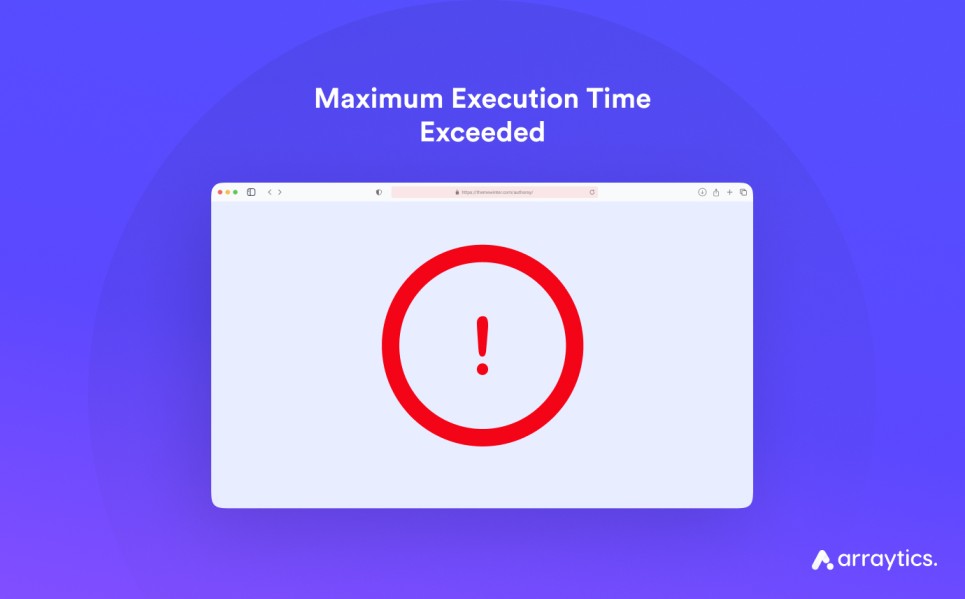
It’s a common issue on shared hosting and is easy to fix by extending the allowed execution time or optimizing the scripts that cause delays.
Most managed WordPress hosts already set the limit to 300 seconds by default. If you frequently hit this error, it might be a sign to upgrade your hosting plan for better performance
Why the problem occurs?
- A plugin or theme running heavy background tasks
- Low PHP execution time limits set by your hosting provider
- Large media uploads or database operations
- Poorly optimized code or conflicts during updates
How to Fix the “Maximum Execution Time Exceeded” Error
1. Increase Execution Time via .htaccess
If you have access to your .htaccess file, add the following line to extend the time limit:
php_value max_execution_time 300
This sets the limit to 300 seconds (5 minutes). Save and reload your site.
2. Edit the php.ini File
If your host gives you access to php.ini, open it and modify the line below:
max_execution_time = 300
Save the file and restart your server (or ask your host to do it).
3. Use a WordPress Plugin
Don’t want to edit code manually? Install a plugin like WP Maximum Execution Time Exceeded. Once activated, set your preferred time limit directly from the dashboard.
4. Contact Your Hosting Provider
If the problem continues, your host can raise the PHP execution time for you. Ask them to set the value to 300 seconds or higher depending on your needs.
5. Optimize Heavy Processes
- Deactivate recently added or slow plugins
- Install a caching plugin such as LiteSpeed Cache or WP Rocket
- Split large imports or backups into smaller batches
At this point, you’ve learned how to troubleshoot and fix the most frequent WordPress errors; from database connection issues to timeout problems.
These are the kinds of errors that every site owner faces at some point, and knowing how to handle them saves both time and stres
Frequently asked questions
-
How do I fix the 404 page not found error in WordPress
You can fix the 404 error by resetting your permalinks under Settings → Permalinks and clicking Save Changes without editing anything. If that does not work, check your .htaccess file and replace it with the default WordPress version.
-
Why do I see a 503 service unavailable message on my website
The 503 error usually happens when your server is temporarily overloaded or a plugin is using too many resources. You can fix it by disabling all plugins, switching to a default theme, and increasing your PHP memory limit
-
What causes the white screen of death in WordPress
The white screen appears when a PHP script stops running due to a fatal error or limited memory. Activating WordPress debug mode and deactivating your plugins are the first steps to identify the cause.
-
How can I fix the error establishing a database connection
Check your wp-config.php file and make sure the database name, username, password, and host are correct. If the problem continues, use the WordPress repair tool or contact your hosting provider to verify if the database server is running.
-
What is the easiest way to avoid common WordPress errors
Keep your WordPress core, themes, and plugins updated, use reliable hosting, and always create regular backups. Monitoring your site’s performance and running security scans can also prevent most of these errors from happening again.
Summary
WordPress errors can look intimidating at first, but once you understand the reason behind them, fixing those problems becomes much easier.
From connection failures to timeout issues, most of these errors follow patterns — and now you know exactly how to spot and resolve them.
Learning to troubleshoot these issues not only helps you keep your website running but also improves your confidence as a WordPress user.
Remember to back up your site regularly, update your plugins and themes, and keep your hosting optimized for the best performance.
Want to Explore More? We’re Bringing Part 2!
Yes, we promised to discuss some common WordPress errors in this blog. However, as you can see, we’ve only covered five so far. The remaining issues, including redirect loops, cron job failures, and auto-update errors, are covered in the next part of this guide.
Continue reading Part 2 of Common WordPress Errors and Fixes to explore more advanced troubleshooting tips and solutions.
Don’t miss out!