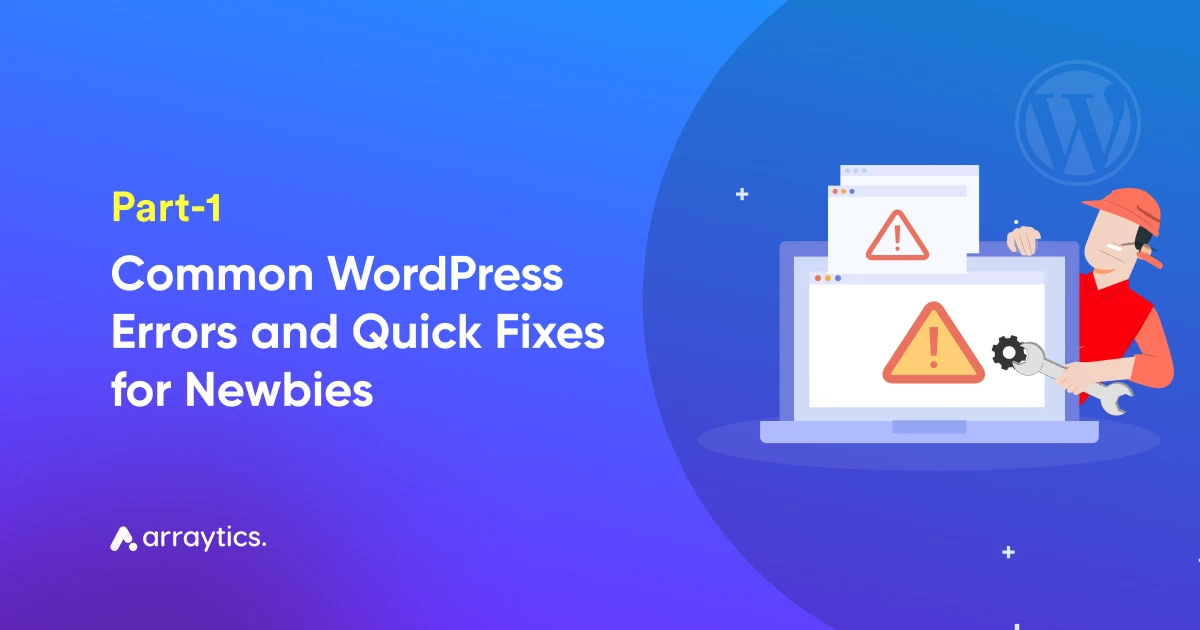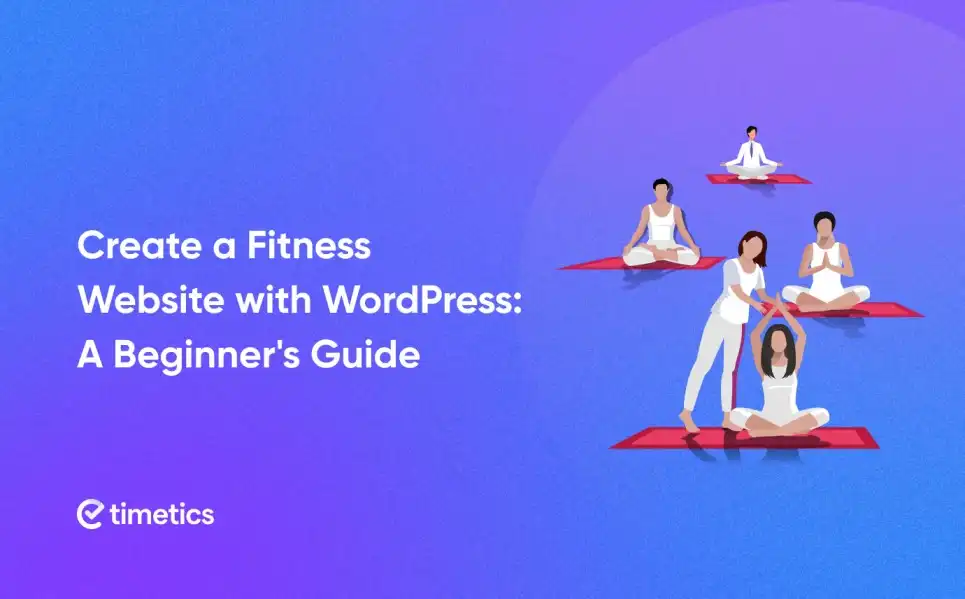[Part-2] 9 Common WordPress Errors and Quick Fixes for Newbies
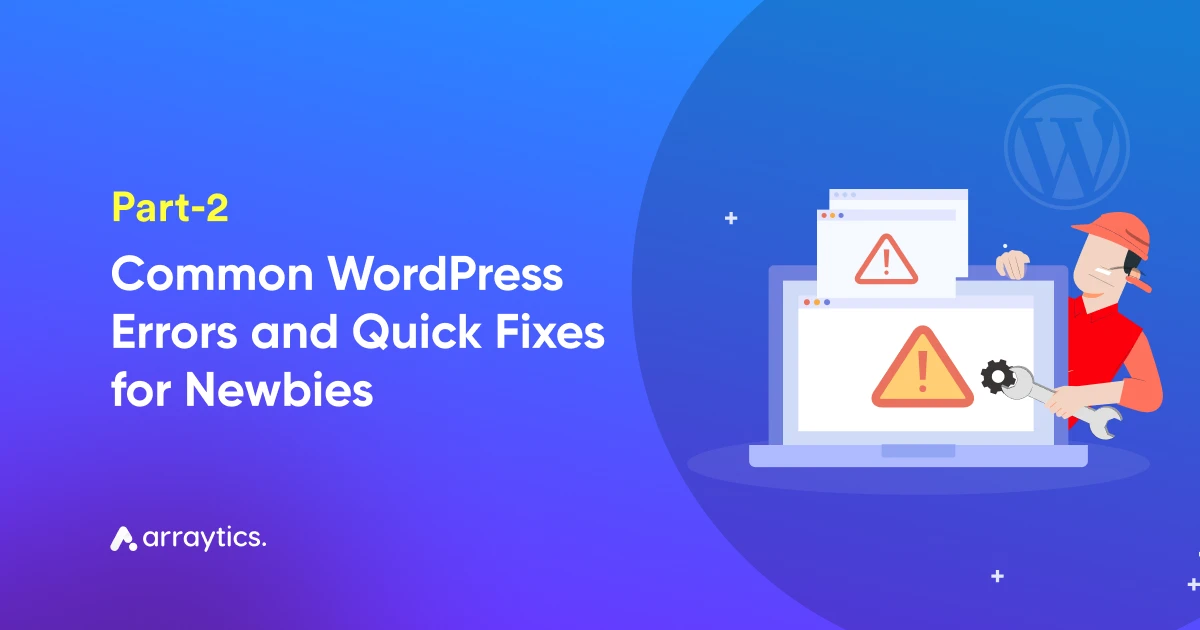
Welcome back, WordPress enthusiasts!
In the previous discussion, we explored some common WordPress errors that most users encounter. This marks the second (and final) installment of our blog series, where we’ll delve into additional WordPress errors and their easy solutions.
If you’re new to this blog, we highly recommend reading our first post on common WordPress errors, where we discussed 5 issues. Now, we’re excited to share more common errors and their fixes with you.
So, without further ado, let’s start with “Error-6”!
Error-6: Unable to Upload Images Error

If you’re running a WordPress site, the ability to upload images seamlessly is crucial for creating engaging content. But sometimes, you might face the ‘Unable to Upload Images Error.’ This error can be quite perplexing as it disrupts the visual aspect of your content. You may notice that images either fail to upload, appear as broken after uploading, or an error message might appear during the upload process. Understanding and resolving this error is key to maintaining the visual integrity of your WordPress site.
Reasons Why ‘Unable to Upload Images Error’ Occurs
Several factors can trigger such common WordPress errors, and identifying the root cause is the first step in resolving it. Here is the list of possible reasons that can cause such errors in your case-
- File Size Limits: Most WordPress hosting servers impose limits on the file size you can upload. If your image size exceeds this limit, the upload will fail. This is a common issue when trying to upload high-resolution images.
- Incorrect File Permissions: File permissions control who can read, write, or execute files on your server. Incorrect file permissions in your WordPress media library can prevent WordPress from properly reading or uploading files.
- Memory Limit Issues: WordPress requires a certain amount of memory to function correctly. Uploading large images can exceed the default memory limit, leading to upload failures.
- Plugin Conflicts: Certain plugins, especially those that modify aspects of the media library or add security features, can interfere with the image upload process.
- Corrupted .htaccess File: The .htaccess file is used to configure server settings. If this file becomes corrupted, it can result in various common WordPress issues, including the inability to upload images.
How to Fix ‘Unable to Upload Images Error’?

Depending on the type of reason that is causing such an error in your case, you should take the steps that are appropriate in your case. To resolve this error, you can follow these detailed steps:
- Check and Adjust File Size: First, check the size of the image you are trying to upload and compare it with the maximum upload size for your site. You can find this information in the Media section of your WordPress dashboard. If the image is too large, use image editing software to reduce its size and try uploading again.
- Verify and Set Correct File Permissions: Connect to your website using an FTP client and navigate to the wp-content/uploads directory. Check the file permissions here – they should typically be set to 744 or 755, allowing you to read and write files. If they’re set incorrectly, change them accordingly.
- Increase the WordPress Memory Limit: To increase the memory limit, access your wp-config.php file via FTP. Add the following line of code: define(‘WP_MEMORY_LIMIT’, ‘256M’). This code increases the amount of memory WordPress can use.
- Deactivate and Test Plugins: Disable all your plugins and try uploading an image. If it works, reactivate your plugins one at a time and test image uploading each time. This process will help you identify if a specific plugin is causing the issue.
- Repair .htaccess File: Access your .htaccess file via FTP. You can try renaming the file and then, from your WordPress dashboard, go to Settings > Permalinks and click ‘Save Changes’ to create a new .htaccess file with default settings.
- Update WordPress and Themes: Ensure that both your WordPress core and your themes are up to date. Sometimes, updating can resolve unknown conflicts or bugs that might be causing the issue.
- Consult with Hosting Provider: If you’ve tried all the above steps and still face issues, it might be time to speak with your hosting provider. There could be server-side limitations or configurations affecting the image upload process.
Error-7: Memory Exhausted Error

One of the more common yet perplexing issues you might encounter with WordPress is the ‘Memory Exhausted Error.’ This common WordPress error typically occurs when your website exceeds the default memory limit set by your hosting server. It often manifests with an error message like “Fatal error: Allowed memory size of xxxxxx bytes exhausted,” which essentially means your WordPress site needs more memory than what’s currently permitted to function correctly.
Reasons Why ‘Memory Exhausted Error’ Occurs
To effectively prevent and fix such common WordPress errors, it’s important to understand what typically causes them . Here is the list of common reasons that cause such common WordPress issues-
- Resource-Intensive Plugins or Themes: Some plugins and themes are more demanding on resources than others. This is especially true for poorly coded ones or those handling complex operations or large data sets. When these plugins or themes are active, they can consume more memory, pushing your site over the set limit.
- Limited Hosting Resources: If your hosting plan offers limited memory, you’re more likely to encounter such common WordPress errors. This is particularly common in shared hosting environments where resources are distributed among many users. As your website grows in content and traffic, the existing memory allocation might become insufficient.
- Inefficient Code and Scripts: Sometimes, specific scripts, whether in plugins, themes, or custom code, are not optimized for efficiency. These scripts can use more memory than necessary, leading to the error.
- Multiple Active Plugins: Even if individual plugins aren’t particularly memory-hungry, having many of them active at the same time can lead to a cumulative effect that exhausts your memory limits.
How to Fix ‘Memory Exhausted Error’ Issue?

Addressing this error usually involves increasing the memory limit allocated to your WordPress installation. Follow these steps to avoid such common WordPress errors:
a) Increasing the Memory Limit via wp-config.php:
- First, access your website’s files using FTP or the file manager in your hosting account’s control panel.
- Locate the wp-config.php file in the root directory of your WordPress installation.
- Open it for editing and insert this line of code: define(‘WP_MEMORY_LIMIT’, ‘256M’); Place it before the line that says “That’s all, stop editing! Happy blogging.” This code attempts to increase your PHP memory limit to 256MB, which is usually sufficient for most sites. However, you can adjust the number to meet your specific needs.
b) Consult Your Hosting Provider:
- If you’re not comfortable tweaking code, or if the error persists after making the change, it’s wise to speak with your hosting provider. They might increase the limit for you or offer advice on a suitable hosting plan that meets your site’s demands.
c) Plugin and Theme Management:
- Deactivate all plugins and switch to a default WordPress theme (like Twenty Twenty-One). If this resolves the error, then reactivate each plugin one at a time, and switch back to your theme last. This process helps identify if a specific plugin or your theme is the root cause.
d) Optimize Your Site:
- Regular optimization can prevent this error. This includes practices like compressing and optimizing images, using caching solutions, and regularly cleaning up your database to remove unnecessary data.
It’s important to note that increasing the memory limit is a temporary fix. For a long-term solution, consider optimizing your site’s performance and evaluating your hosting plan to ensure it meets your site’s needs.
Error-8: Mixed Content Error

When your WordPress site is secured with HTTPS, but still loads some elements like images, stylesheets, or scripts over an unsecured HTTP connection, you’ve stumbled upon a ‘Mixed Content Error’. This error is more than just a minor inconvenience; it can compromise the security of your site, leading to browsers warning your visitors or, in worse cases, blocking the insecure content altogether. It’s a jarring signal to users that their data might not be safe on your site, potentially impacting your site’s trustworthiness and SEO rankings.
Reasons Why ‘Mixed Content Error’ Occurs
There are several reasons that can cause such common WordPress errors. From the extensive list, we want to mention the most common reasons. Take a look-
- Incomplete HTTPS Migration: One of the primary reasons for mixed content errors is the incomplete transition of a website from HTTP to HTTPS. During this switch, some elements within your website might still reference the old, unsecured HTTP URLs.
- Hardcoded HTTP URLs in Themes or Plugins: Certain themes or plugins may have HTTP URLs hardcoded into their files. These URLs, unless updated, continue to request resources via HTTP, even on an HTTPS site.
- External Resources Over HTTP: The error can also stem from external resources (such as fonts, images, or scripts) that your site loads over an HTTP connection. This is especially common when using third-party services or embedded content.
- Legacy Media Files: Media files that were uploaded to your WordPress site before the HTTPS migration often retain their original HTTP URLs, leading to mixed content warnings.
How to Fix ‘Mixed Content Error’?

Depending on the reason you encounter, the solution will differ. Hence, identify the reason first that causes the ‘Mixed Content Error’ in your case. Then, go through the following steps to determine which solution is appropriate for your case.
- Update WordPress URLs: Start by ensuring that both your WordPress Address (URL) and Site Address (URL) are set to use HTTPS. This can be done in the WordPress dashboard under Settings > General.
- Employ a Plugin for Automatic Fixes: Plugins like ‘Really Simple SSL’ automatically configure your site to run over HTTPS. They handle redirects from HTTP to HTTPS and update resource URLs within your content.
- Manually Update Content Links: Review and update all internal links in your content. This includes links in your posts, pages, and any other areas where you might have added links manually.
- Revise Theme and Plugin Files: If you’re comfortable with code, check your theme and plugin files for hardcoded HTTP links and update them to HTTPS. Alternatively, consult with the theme/plugin developers for updates or assistance.
- Leverage Content Delivery Networks (CDNs): Some CDNs provide solutions to automatically rewrite HTTP links to HTTPS, thus mitigating mixed content issues. Hence, you can check out these as well.
- Ensure External Resources Are Secure: Check all external scripts, fonts, and other resources to ensure they are loaded over HTTPS. Update or replace any that are not.
- Perform a Comprehensive Site Check: After implementing these changes, use a tool specifically designed to detect mixed content to scan your site. This step is crucial to confirm that all mixed content issues have been resolved.
Error-9: Email Delivery Errors

Email delivery errors in WordPress can be a major hindrance, particularly because emails play a vital role in website operations. From user registrations, and password resets to notifications and responses from contact forms, emails are integral to the smooth functioning of a WordPress site. When your site encounters email delivery errors, it disrupts this communication channel, potentially causing significant inconvenience to both website administrators and users.
Reasons Why ‘Email Delivery Error’ Occurs
Understanding why email delivery errors happen is the first step towards resolving them. Here are some common reasons:
- Server Restrictions: Many WordPress hosting services are not optimized for email delivery. These servers may have limitations or restrictions in place to prevent spamming, which inadvertently blocks legitimate emails from your site.
- Incorrect Email Settings: WordPress relies on certain default settings to send emails. If these settings are incorrect or have been altered – either during setup or by other software – it can prevent successful email delivery.
- Spam Filters: Modern email systems use advanced spam filters. Unfortunately, these filters sometimes mark legitimate emails from your WordPress site as spam, blocking them from reaching the intended inbox.
- Plugin Conflicts: WordPress plugins add functionality, but they can also conflict with each other. Some plugins, especially those that modify email functionalities or settings, can interfere with the normal sending of emails.
- PHP Mail Function Issues: WordPress uses the PHP mail function to send emails. If this function is poorly configured or disabled on your server, it can cause email delivery issues.
How to Fix ‘Email Delivery Error’ Issue?

There exist fixes for all kinds of common WordPress errors. The ‘Email Delivery Error’ is not an exception as well. Resolving email delivery issues often involves a few investigative and corrective steps:
- Implement SMTP: The most effective solution is to use SMTP (Simple Mail Transfer Protocol) for sending emails. SMTP plugins, like WP Mail SMTP, allow you to configure WordPress to send emails using a reliable email server, drastically improving deliverability.
- Configure and Verify Email Settings: Check and ensure that your email settings are correct. Use a professional email address that matches your website’s domain to add authenticity and reduce the chance of being flagged as spam.
- Test Your Email Function: After setting up SMTP, conduct test sends to ensure that emails are being delivered. This process often involves sending test emails from within the SMTP plugin’s settings.
- Identify and Resolve Plugin Conflicts: Deactivate your WordPress plugins one at a time and test email delivery. This can help you identify if a specific plugin is the source of the problem. Once identified, you can seek an alternative or contact the developer for a solution.
- Consult with Your Hosting Provider: If none of the above solutions work, your web hosting provider may have certain restrictions or configurations causing the issue. Reach out to them for assistance or recommendations.
- Check PHP Mail Settings: If using SMTP is not an option, ensure that the PHP mail function is correctly configured on your server. Your hosting provider can assist with this.
By thoroughly exploring these areas, you can effectively diagnose and fix email delivery errors in WordPress, restoring an essential communication channel for your website.
How to Prevent Common WordPress Errors

If you’re new to the WordPress world, you might find it a bit overwhelming when things don’t go as planned. Let’s dive into some simple yet effective steps to keep those pesky and common WordPress errors at bay. You know what? A little bit of preventive care can save you tons of headaches down the line.
- Stay Updated – Your WordPress Lifeline: Think of updates as vitamins for your website. Regularly updating WordPress, themes, and plugins is crucial. These updates aren’t just about fancy new features; they patch up security vulnerabilities and fix bugs. Remember, always backup your site before hitting that update button – better safe than sorry!
- Pick Your Tools Wisely: The beauty of WordPress lies in its vast array of themes and plugins, but not all are created equal. Go for ones with glowing reviews and regular updates. Steer clear of nulled themes and plugins – they’re like the forbidden fruit, tempting but hazardous.
- Fort Knox Your Login: We can’t stress this enough – use strong, unique passwords for your WordPress admin, FTP accounts, and database. It’s like setting a robust lock on your front door. Also, be stingy with user permissions. Not everyone needs the keys to the kingdom!
- Backup, Backup, Backup!: Think of backups as your website’s insurance policy! Regular backups are non-negotiable. Whether it’s through a plugin or your host’s service, make sure you’re covered. Store these backups in a couple of different places. It’s like keeping copies of your house keys; you never know when you’ll need them.
- Keep It Clean – Your Database, That Is: Over time, your database can get clogged with old data, slowing down your site. It’s like letting dust pile up at home. Use a database optimization plugin to do some regular spring cleaning.
- Security Plugins – Your Digital Guard Dogs: The web can be a wild place, and a good security plugin can be your trusty guard dog. It’ll keep an eye out for malware, brute force attacks, and other nasty stuff. Regularly check your security plugin’s reports – it’s like looking through the peephole before opening the door.
- Debugging – Catch Problems Early: Turn on WordPress’s debugging mode while you’re setting things up. It’s like having a diagnostic tool telling you where things might go wrong early on, so you can nip such common WordPress issues in the bud.
- Hosting – Your Website’s Foundation: Your hosting provider is like the ground your house is built on. You want it solid and reliable. Look for a host that’s cozy with WordPress, has great uptime, and offers stellar support.
- Keep an Eye on Your Site’s Health: Use tools like Goo-gle Analytics to keep tabs on your site. It’s like having regular check-ups. Watch out for signs like slow loading times or broken links – they could hint at deeper issues.
There you have it! By sticking to these steps, you’ll be well on your way to a smooth and error-free WordPress experience. Remember, a little bit of preventative care goes a long way in the digital world.
Ending Note
And there we have it, friends – a journey through the twists and turns of WordPress for beginners. From tackling common WordPress errors to learning the ropes of prevention, we hope this guide has been a helpful companion on your WordPress adventure.
Remember, every WordPress user was a newbie once. Mistakes and errors are just stepping stones on the path to mastering this incredibly versatile platform. Embrace them as learning opportunities. The beauty of WordPress lies in its community and the wealth of resources available to you. ‘Don’t hesitate to reach out for help, engage in forums, and explore tutorials.
Most importantly, have fun with it! Your WordPress site is a canvas for your creativity and ideas. Experiment, learn, and grow. The sky’s the limit when it comes to what you can achieve.
Keep this guide handy, and whenever you hit a bump, just refer back to these tips. With patience, practice, and a bit of perseverance, you’ll soon be sailing smoothly through the world of WordPress. Happy creating, and here’s to your success in the digital realm!