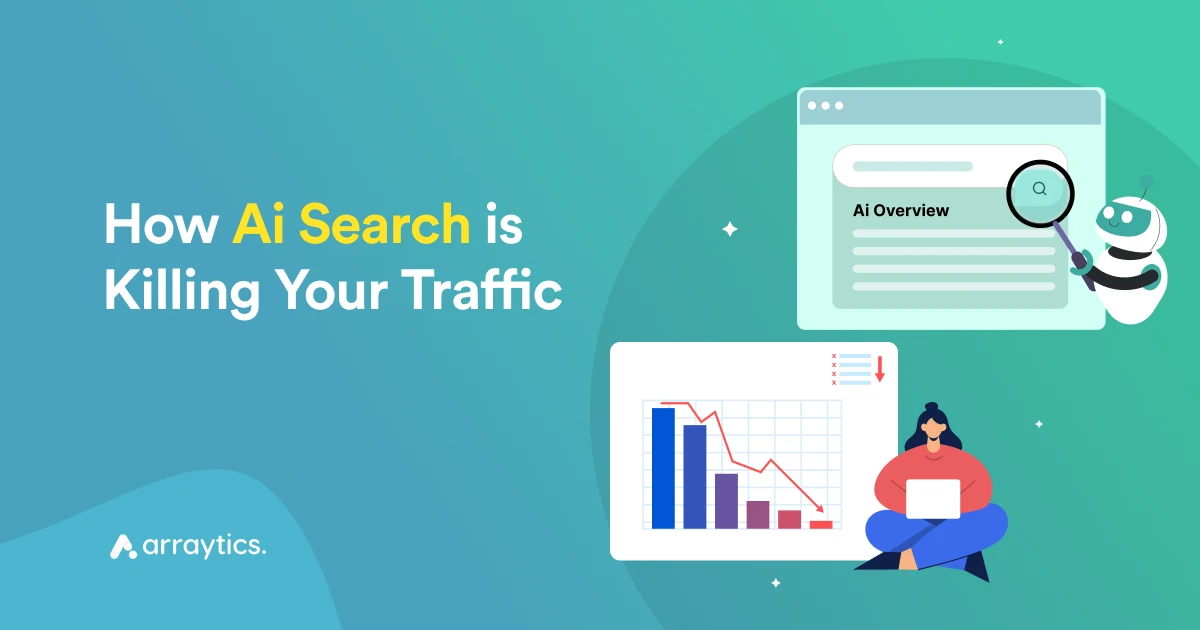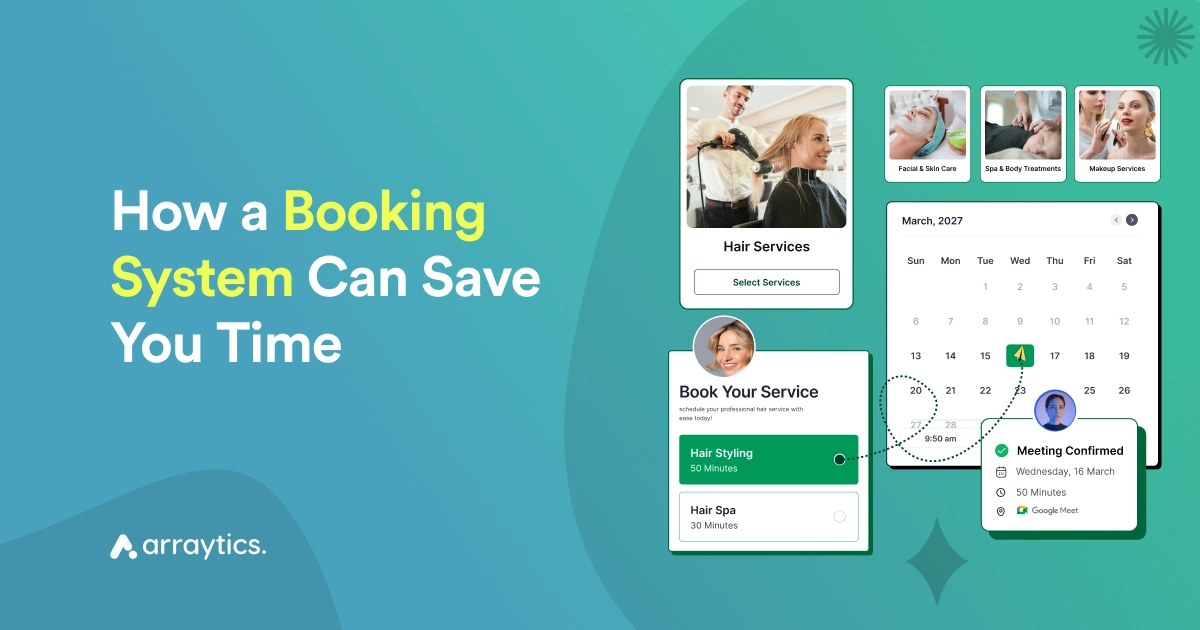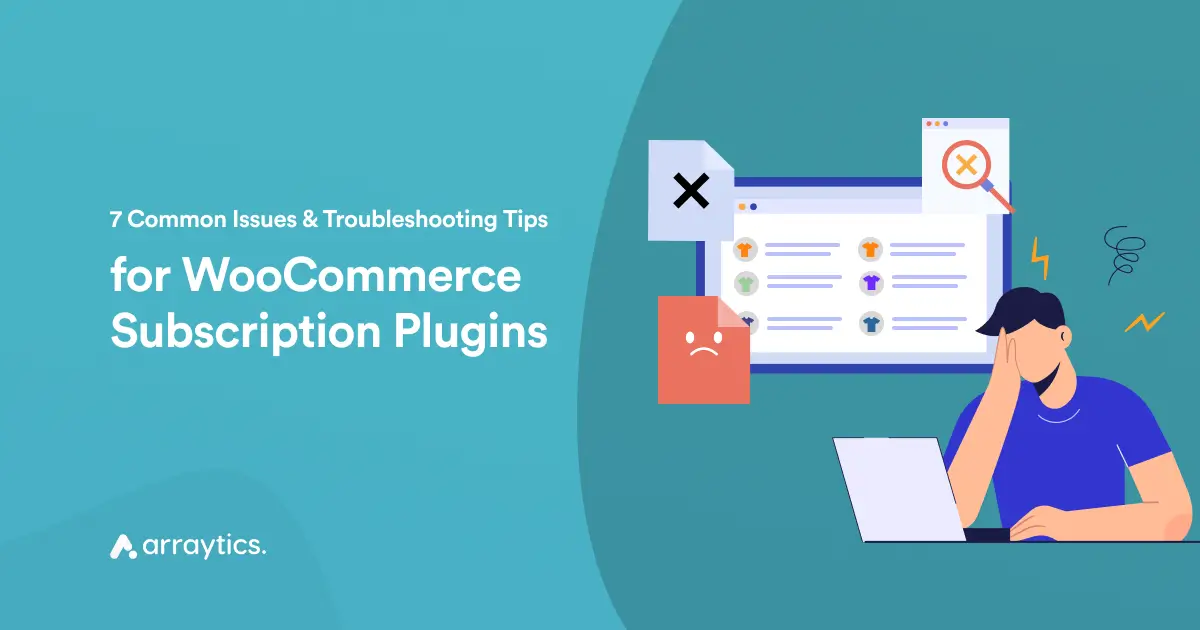How to Reschedule an Appointment in 2 Simple Ways

Life is a mystery, right? One moment, everything is on track, and in the next, something unavoidable messes up all those plans!
As we all have been there, we all know how awkward and daunting it is to reschedule an appointment with our clients. You have to maintain your professional reputation as well as handle straining your relationship with them.
Well, in this guide I am going to discuss the easiest ways of how to reschedule an appointment. The steps are simple but effective and can turn the tables for your business! So, let´s check them out–

Step-By-Step Guide on How to Reschedule Your Appointment
We all know rescheduling appointments takes a lot of work. It´s boring, repetitive, and can be complex sometimes. But with WP Timetics (appointment booking plugin for WordPress), you can reschedule your appointments without the usual aura of tiredness around you.
Here’s how you can reschedule an appointment in a few steps by using the WP Timetics appointment booking plugin for WordPress–
Method-01: Reschedule an Appointment as a Service Provider
To reschedule appointments as a service business owner, log in to your WP Timetics Dashboard and head over to all of your ‘Meetings.’
Find the specific appointment that needs to be rescheduled. You can use filters like date, staff, or customer name to narrow your search.
Now click on ‘edit’ to change the appointment details.
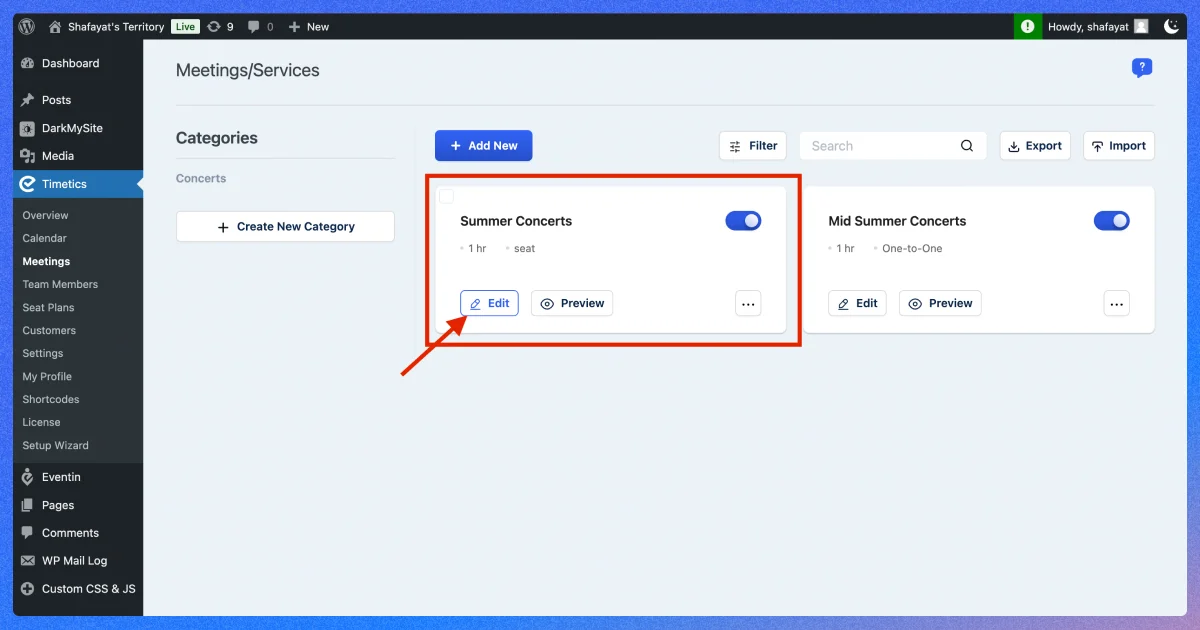
You’ll see an option to change the date, time, or assigned staff for the booking on ‘Time & Availbility.’
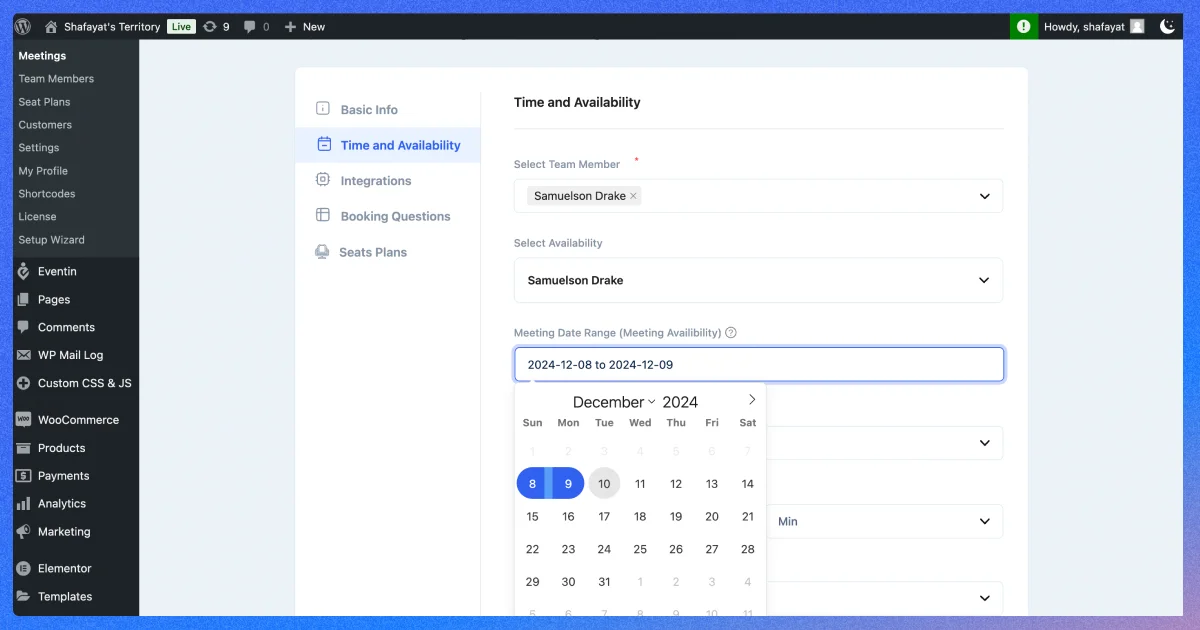
Select your preferred dates and Save Updates. Now, your appointments are rescheduled, and the set date and time will automatically get extended or shortened.
🔖 Goodreads: Learn How to Create a WordPress Booking Website | Read More
Method-02: Reschedule an Appointment as a Customer
To reschedule an appointment as a customer, you can go back to your scheduling page from where you booked your ticket.
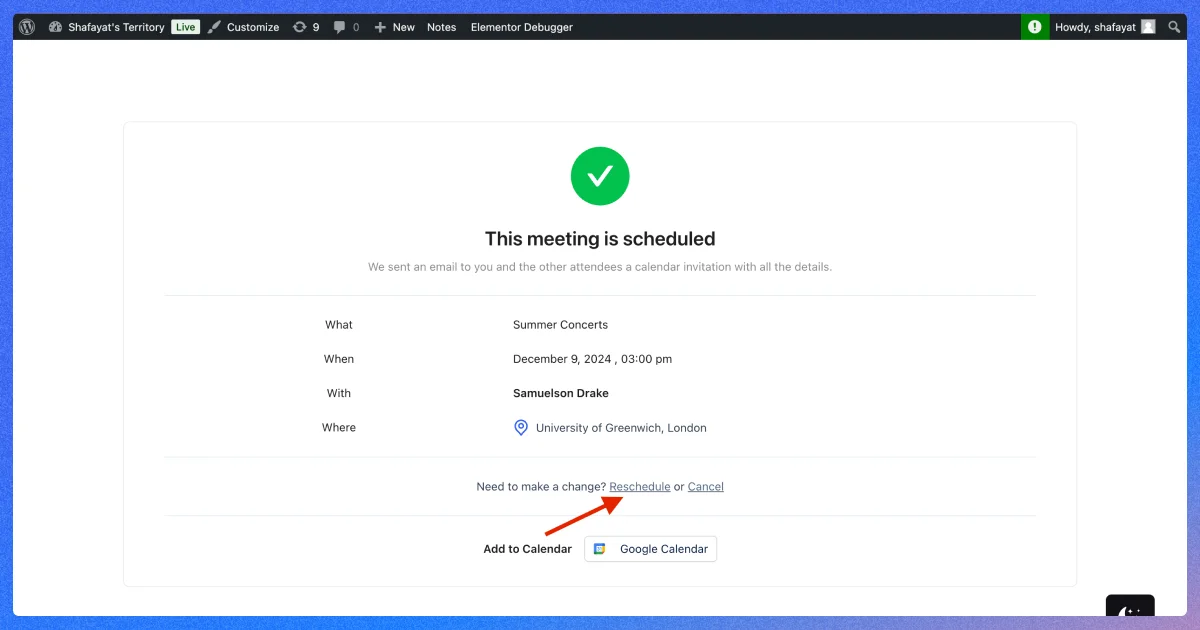
Here, you can see an option to ‘Reschedule’ your appointments.
When you click on the ‘Reschedule’ option, it will take you back to the scheduling section.
Here, you can select your new date and time.
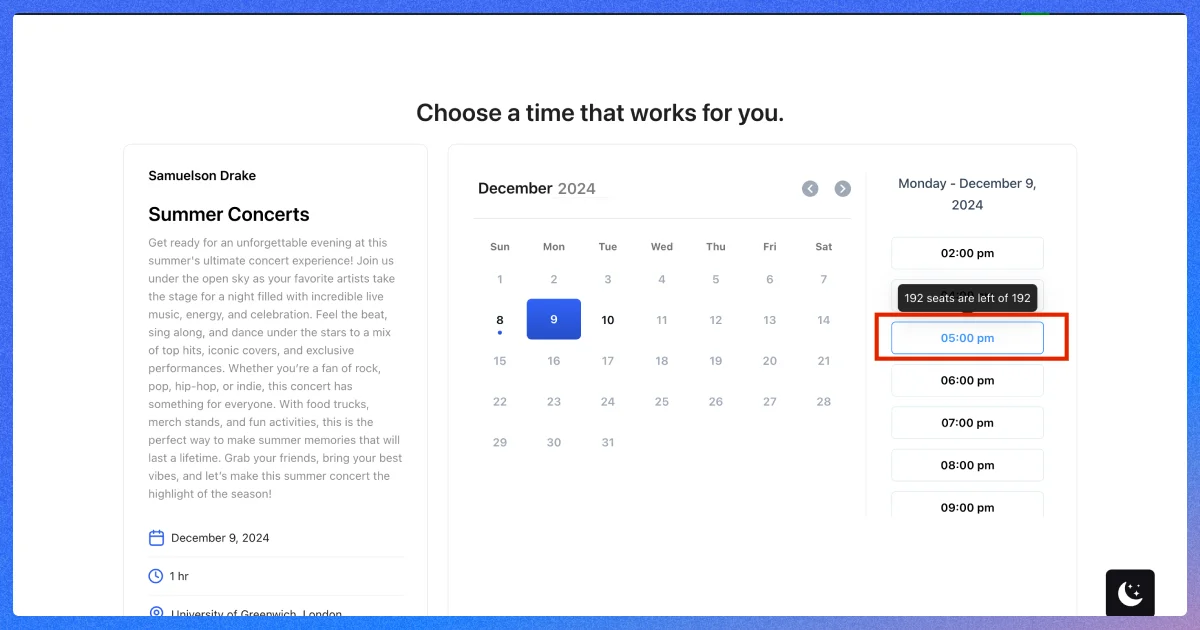
Once selected, simply click on ‘Reschedule Booking’ and the appointment will be rescheduled for you.
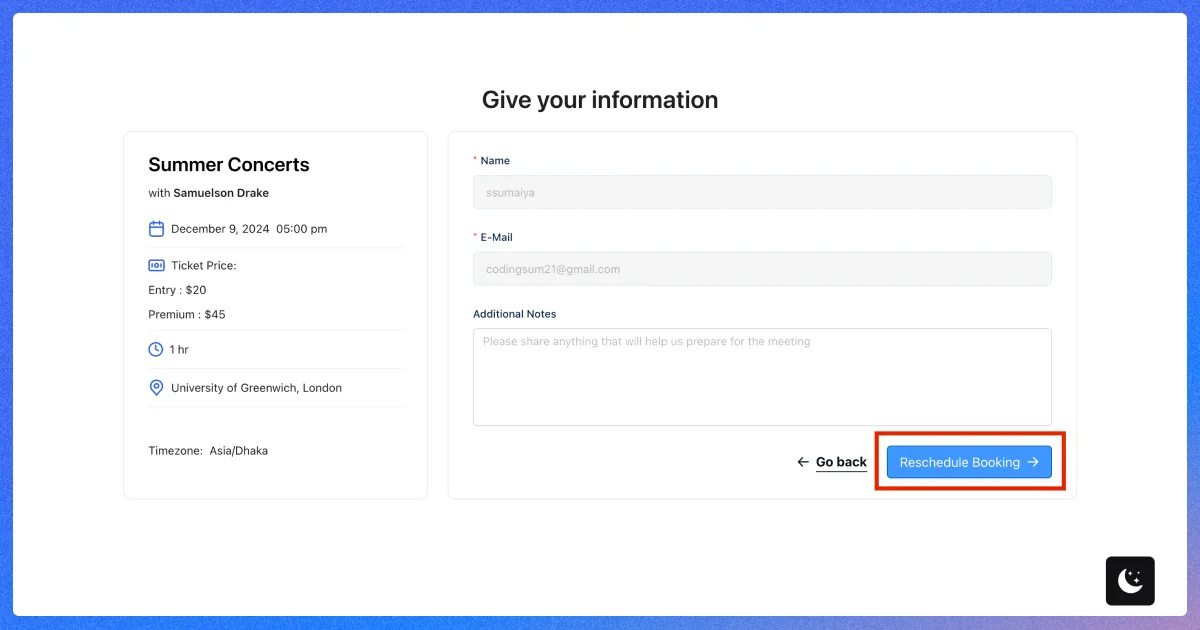
5 Pro Tips to Reschedule Appointments
1. Communicate ASAP
Having emergencies is not a crime. We can all have unexpected tasks on our schedule that we can´t avoid. So, when you have to cancel a meeting or appointment, reach out to your customers immediately as soon as you know about it.
While it´s also okay to have last-minute cancellations even after following the best time management system, getting in touch as soon as possible shows that you value your customers’ time and needs.
Even, if it´s not always you who is on the custody side, your customers can also have emergencies. Thus, it´s better to be flexible and open to change.
2. Provide Clear Reasoning
Well, every customer in your business is special, no matter what. So, when you are trying to communicate with your client to reschedule an appointment, showcase why your business needs to plan another appointment.
Here, be careful about showing respect to your clients. Do not make them feel like they require your presence. Instead, let them understand why you value their presence in your business.
Remember that while a lack of information can cause mistrust, oversharing the situation can also lead to negative perceptions. Here are some appointment rescheduling tips you can utilize while explaining your situation—
- Do not blame your team or others for the situation.
- Avoid vague justifications like ´something unavoidable has appeared´.
- It´s better not to explain unnecessary personal details. Instead, simple and concise reasoning can be sufficient.
3. Offer Alternative Dates and Times
After receiving your appointment cancellation mail, your clients might automatically provide you with their preferred time for rescheduling bookings. But, that new schedule might not be suitable with your schedule or needs to be back and forth discussion for finalization.
To avoid these situations, include alternative dates and times in your cancellation email. This reduces the number of emails you need to send by preventing clients from feeling overwhelmed.
4. Show Appreciation
If you check out other businesses’ rescheduling email template examples, one thing that you may notice common on all of them is the use of ‘Appreciation’. Showing appreciation is a common etiquette we represent to our clients through various body language. You might notice how sales representatives or other salespersons maintain this by wearing a gentle smile, talking in a soft tone, or staying calm and polite in every situation.
It´s easy to express your emotions when you are contacting someone physically. However, when dealing with someone online, and the discussion topic also needs formalities, you have to make sure your messages are not sounding harsh on the other end.
And here, you don´t need to write a long paragraph to do that right. Using simple messages like ‘Thanks for understanding the situation’ or “Thank you for your patience” can go a long way.
5. Update Calendar and Systems
Lastly, once you are done changing an appointment, it’s time to update your calendar. So, what’s the importance of doing it after rescheduling a meeting email? Here´s why—
- It helps you avoid scheduling conflicts. So, when you are rescheduling appointments, you can ensure there’s no double booking at all.
- Keep your tasks organized and let you look at all your plans at once.
- If you have an open booking page, keeping your calendar updated always helps prevent miscommunication with the clients.
Updating your calendar every time you reschedule appointments can be tedious. As you and your team focus on customer conversion, the risk of forgetfulness also increases. Besides, it can cut off a large part of your team’s productive hours if your business handles a big customer base daily!
To overcome this situation, many successful businesses implemented automated scheduling systems like the WP Timetics appointment booking plugin.
These tools disclose the burden of manual booking so you can maintain your business in a stress-free way. From appointment rescheduling to tracking appointment analytics, you can get a complete suite of calendar management features on WP Timetics.
Here are some key features this intuitive WordPress appointment scheduler plugin will offer you–
- Allows businesses and their customers to reschedule appointments.
- Sends automated email, message, and call reminders on appointments.
- Offers real-time calendar syncing opportunity.
- Integrates with your favorite payment getaways for seamless transactions.
- Allows to create a dedicated booking page.
- Suitable for both online, and offline meetings.
- Helps to change availability details anytime, anywhere.
🔖 Goodreads on Best Plugins and Themes:
1. Get the Best WordPress Cache Plugins | Read More
2. Explore the Best WordPress Restaurant Themes | Read More
3. 13 Best Fitness and Gym Plugins for WordPress | Read More
Turn Your Rescheduling Hassles into Success with the WP Timetics Booking Plugin for WordPress
There are a bundle of reasons why you need to choose the WP Timetics appointment scheduler to create bookings for your bookings.
It offers the best option for simplifying your booking management processes. Your customers can even leverage the simplest platform to reschedule their appointments. Thus, you can now boost your sales growth more easily by reducing no-shows.
However, while using the best appointment scheduler for your business, be mindful to stay organized, leverage automated reminders, keep buffer time, and be considerate of time zones. Double-check your calendar before rescheduling appointments, and you will be ready to win your ‘how to reschedule an appointment’ struggles!